Onboarding Foreflight
How to set-up and activate Foreflight for the first time
Foreflight integration can only be activated if the Foreflight account you are using is NOT connected to your previous scheduling software.
Prerequisite:
Active aircraft profile for each tail in the Aircraft module
Activating the Foreflight integration before your FL3XX go-live date is safe so long as it has been disconnected from other scheduling systems.
- Contact Foreflight (your dedicated contact or team@foreflight.com).
- Once Foreflight confirms this is complete, log-in to Foreflight. Navigate to the Dispatch module. Select API Console in the top right corner. Click Generate API key. Copy this API key.
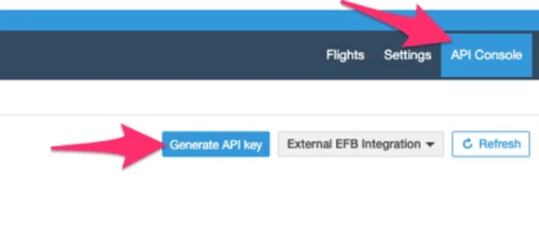
- In FL3XX, navigate to Settings → Integrations → Foreflight. Insert the API key into the field ForeFlight Api Key. SAVE.
- Fill in the rest of the Foreflight integration settings - at minimum: ForeFlight Hours Upload (our recommendation = 48) and Aircraft (the tails that will be enabled for this integration). SAVE.
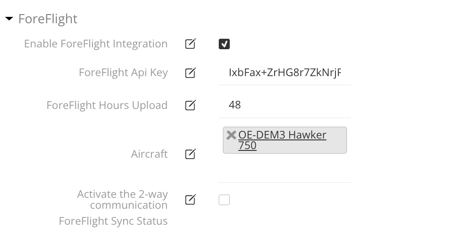
- To enable the rest of the functionalities, check our KB article ForeFlight.
- Check the box next to Enable ForeFlight Integration. SAVE.
You can now use the integration (and manage the other settings available) per this guide: Foreflight!
