Invoices and Payments
FL3XX offers comprehensive tracking for your accounting for each of the issued booking invoices. Linking payments to invoices gives the user flexibility to control all information in one section.
In the sales module, there are two sections available for users to access:
-
- Payment
- Invoices
Payment Section
The payment section includes options to select previously created templates for T&C , configuration for payment methods, and guarantees to improve the processing of quotes. This streamlines the processing of quotes and provides the overall payment status for each booking. For more detailed information, please refer to this section.
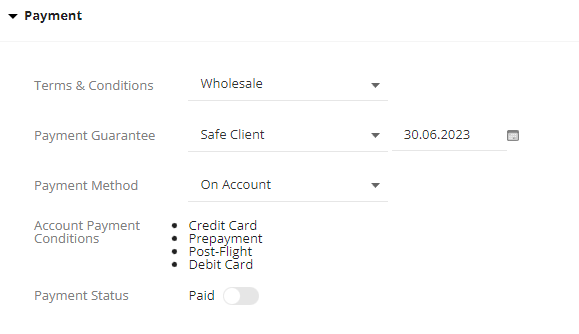
Payment Guarantee
In Payment Guarantee, you can select the method for the guarantee, and an expiry date if applicable.
If the Account is marked to be a “Safe Client” (i.e. does not need prepayment), the status “Safe Client” is selected here automatically.
The presence of a Payment Guarantee will be displayed in the Accounting Timeline.
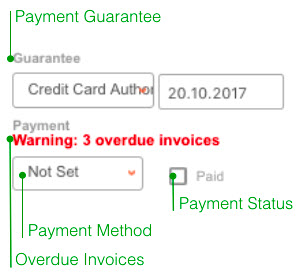
Payment Method / Payment Status
The payment method and status of payment can be selected here. ![]()
If the related checkbox ![]() is checked the Payment Status will be displayed in the Accounting Timeline.
is checked the Payment Status will be displayed in the Accounting Timeline.
Overdue Invoices
If the selected account has overdue invoices in the system, a red warning indicating the number of open invoices will be displayed.
Financial Release OK
In the Itinerary Panel in Dispatch, we will show the status of the financial release accordingly. The line under the Booking ID will be green for a safe client, credit card authorized, and for financially released bookings. Otherwise, the line under the Booking ID will be red to notify your dispatch that the flight is pending commercially.

Invoices Section
The Invoices section tracks and provides information on invoices and payments associated with a specific booking. An operator can issue an invoice for a booking by:
-
- Using Invoice button from the top workflow section

-
- Expanding the Invoices section and using "Add Invoice"

The system calculates the total amount of an invoice by taking into account the booking price and any related invoices that have already been issued. You can find the calculated amount displayed in the email panel, next to the invoice number and date, before sending it to the customer.
If the calculated amount is negative, the system automatically recognizes this and converts the invoice into a credit memo.
Accounting Compliance
As part of the certification process for an accounting system FL3XX platform complies with common international accounting practices, ensuring that financial data is transparent and up-to-date. It's important to note that editing an existing invoice or re-using an invoice number that has been already issued is not possible which underscores the need for accuracy and diligence in finalizing correct details before issuing an actual invoice. The quote or proforma phase is crucial in setting the right expectations with customers and capturing all relevant information before the invoice is issued.
Incremental billing
Once an invoice (excluding proforma) is sent and billed to the customer for the full amount, it cannot be resent as it has already been processed for the entire value. The system recognizes this and displays a zero value in both the email and the generated invoice.
However, if there are additional expenses that arise after billing the customer – for instance, de-icing charges added by the crew and marked as Billable (for more details on expenses, please refer to this section) – the system will automatically include these new billable items in the quote pricing item lists. As a result, the booking status will be adjusted accordingly to either 'Unpaid' or 'Partially Paid' if previously it was marked as paid ensuring accurate tracking and seamless management of new billable post-flight items.
Consequently, you will have the option to issue a new invoice for the remaining amount that was not previously billed to the customer. This ensures that any post-billing expenses can be accurately accounted for and included in subsequent invoices.
Partial payments
Within the Invoices panel, you have the ability to add and track all payments made by the customer. This panel displays the outstanding amount for each booking based on the payments recorded in the system per Invoice. FL3XX automatically monitors whether a Quote and its related invoices have been fully paid by the customer, providing you with the current payment status.
You are allowed to add partial payments as needed, based on the payment process defined with the customer. In certain cases, it may be necessary to share with the customer the outstanding amount, which is commonly referred to as a "Statement of Account" (SoA). We are actively developing a feature in FL3XX that will give users the possibility to generate SoA for the customer, providing information on open balances per booking or per account.
In the meantime, you can still leverage our conversation panel to communicate with the customer effectively. You can utilize a previously sent email with the original invoice and include any necessary information regarding the pending amount, as the Invoice panel captures and calculates these details for you. This ensures smooth communication with the customer even before the automated SoA feature is fully implemented
Statement of Account (SoA) - in development
Invoice Details and Management
Once an invoice is generated and sent to the customer, it will be saved under the Invoices panel with the corresponding information:
- Total amount: This displays the total value of the booking price that has been invoiced to the customer. (1)
- Outstanding amount is a pending amount to be paid by Customer. (2)
- Warning information appears when the account has outstanding or unpaid bookings. (3)
- Status of the booking:
- Not Paid: No payment has been received for any of the generated invoices or no invoice was generated for the booking (4)(5)
-
- Partially Paid: At least one payment has been received for the invoice(s), but the payment is not fully covering the total amount (6)
- Paid: The invoice(s) have corresponding payments fully covering the total amount (7)
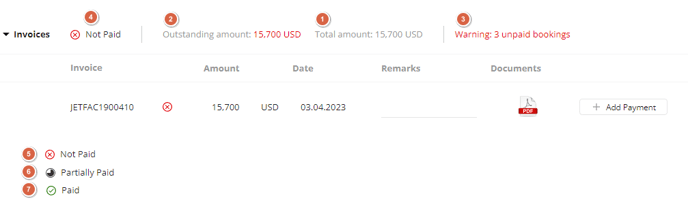
- Invoice: displays name of the invoice generated and sent to Customer (1)
- Amount: Total amount of the issued invoice (2)
- Date of the issued invoice (3)
- Remarks: free text field for inserting any additional information (4)
- Documents: file with the associated auto-generated document or a place where user can attach other document (5)
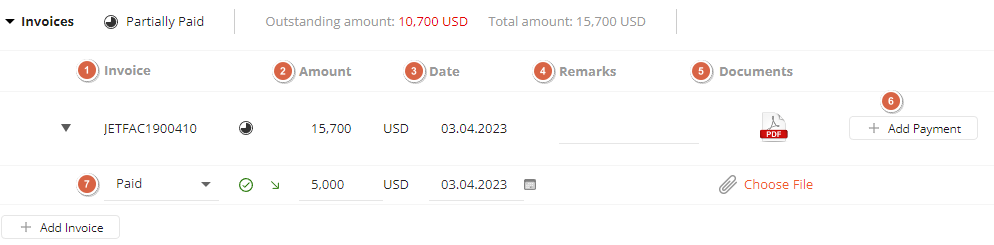
Generated invoices are kept in the section, and the user has full control over payment creation associated with the invoices whenever they are received to keep the accounting process smooth across the FL3XX application. Payments can be created by selecting (6)"Add Payment" and providing all necessary information in the newly opened (7) section, including the amount, date, and documents.
Useful tips:
If you've already issued an invoice but need to make changes to it and send a new, please follow these steps:
- The invoice has been issued to the customer and saved under the Invoices panel.
-
Set the Booking total gross amount to zero.
-
Overwrite the sold details and save the changes.
- Send Credit Memo by using the Invoice button:
- The system automatically recognizes a negative amount and changes the invoice to a Credit note.
-
Set the Payment status to not paid.
-
Set the Booking total gross amount back to its initial value.
-
Overwrite the sold details again and save the changes.
-
Issue and send the new, corrected invoice.
Frequently Asked Questions
Q: Why aren't my invoices getting recorded in the invoices section?
A: If you're experiencing issues with your invoices not appearing in the invoices section, it could be due to a couple of reasons. Firstly, check if you're using proforma invoices, which are preliminary invoices issued before the actual goods or services are provided. Proforma invoices aren't considered real invoices and are not recorded in the Invoices panel.
Secondly, ensure that you're not using custom invoices generated outside of FL3XX. Custom invoices created through external methods that are not integrated seamlessly with FL3XX might lead to discrepancies in recording.
If you're still facing difficulties, consider reaching out to our support team for further assistance.
