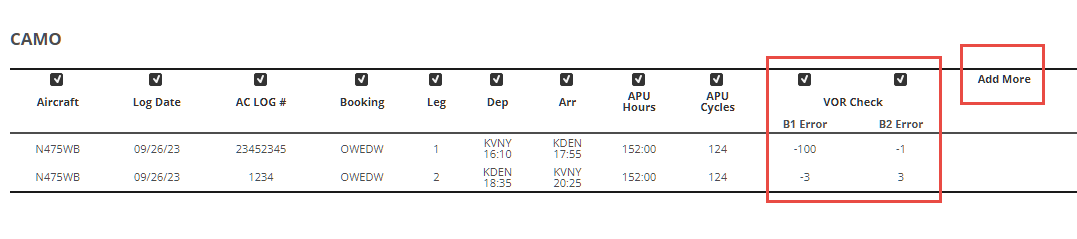VOR Check
A description on how to activate the VOR Check feature, how it gets documented and how the system auto creates the related tracking in Maintenance
We added a VOR Check section to the Post Flight both in the Crew Apps and in the webapp versions. When the crew fills out the form, initially it will create an entry on the Aircraft Maintenance Event List section that will be updated each time a check is registered in the system and the related flight's Post Flight is set to OK (closed).
The CAMO Report was updated with the VOR Check B1 and B2 Errors. If you do not find it, select the B1 Error from the Add More section on the top right of the report.
The feature to be controlled on an aircraft basis, to activate the feature on the Aircraft page go to the Operational section and then to Systems and select the VOR Check checkbox.
To activate the VOR Check feature in the Post Flight section open the Aircraft record and select the Operational section of the page on the top. Scroll to the Systems section and check the VOR Check box.
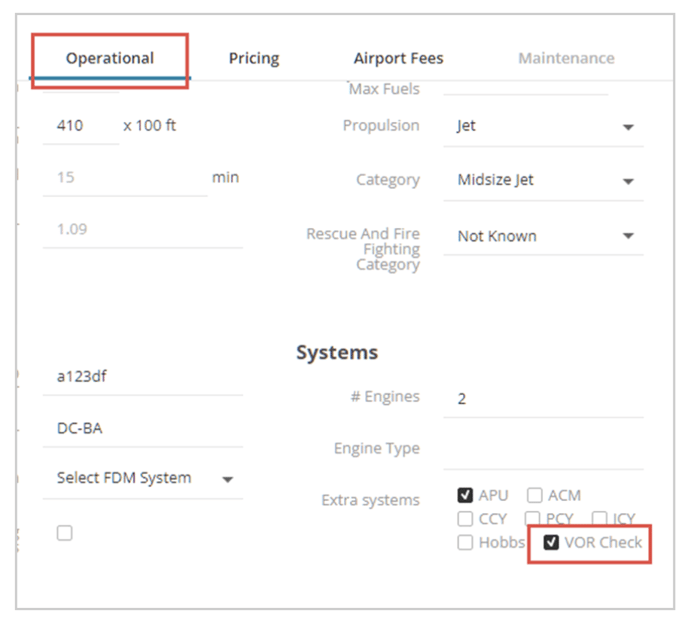
From this point on the VOR Check form is available in the Post Flight below the Crew Flight Time & Approaches section
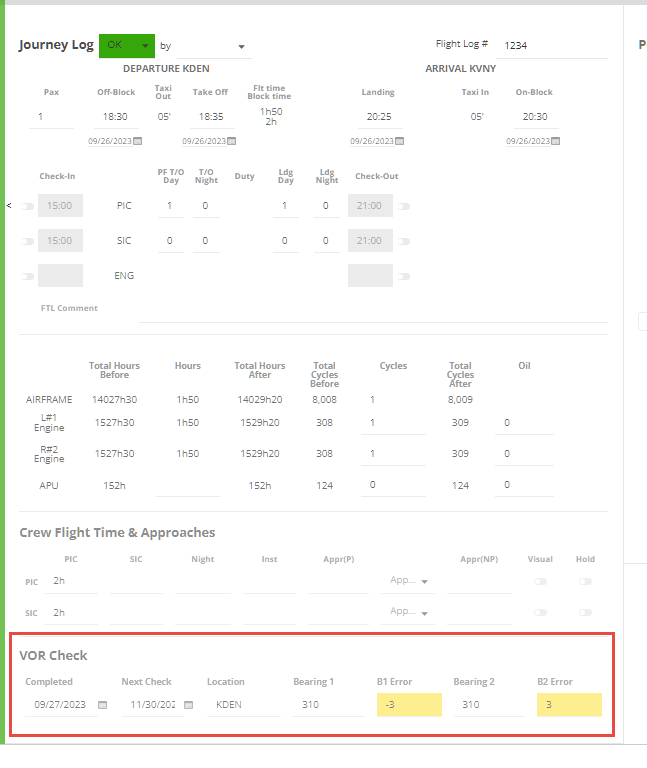
Also on the Aircraft record, once the flight is closed by changing the status of the Post Flight to OK the system auto creates a line item in the Maintenance section, Maintenance Event List. It happens the first time when the first VOR check is documented. From this point on the system auto updates the data each time when a new VOR check is executed on a flight and documented. In other words, based on the last VOR check data the system updates the next due date.

The VOR check results are also documented in the CAMO report. If you do not find it, select the B1 Error from the Add More section on the top right.