Understanding and Using the Transport/Hotel Requirements Feature
This article guides you through the new Transport/Hotel Requirements feature, enabling you to view and manage crew transportation and hotel arrangements within the Roster.
Accessing the Feature
- Navigate to the Roster.
- Locate and click the "Transport/Hotel Requirements" button (depicted by a car icon).
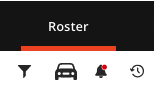
Using the Feature
Report View:
- A report-like interface will open in a popup window.
- Filtering:
- Select a date range to refine the report.
- Optionally filter by crew name(s) and/or location.
Information Displayed:
- Crew Information:
- Crew code
- Full name
- Booking number
- Tail number
- Flight number
- Current arrival station
- Next departing station
- Arrival and departing times
- Service (transport name, hotel name)
- Notes
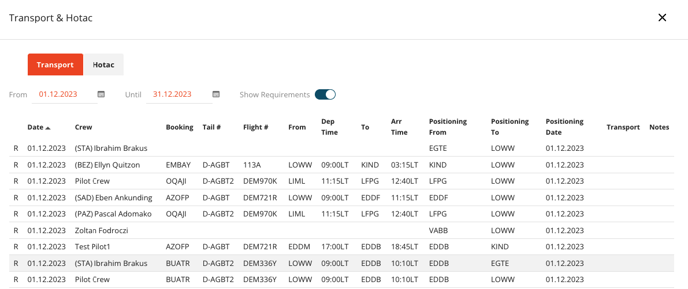
- Data Source:
- Each duty entry is marked with a small symbol indicating its source: "D" for Dispatch or "R" for Roster.

Transport Details:
- Positioning From, Positioning To, Positioning Date:
- For requirements: Shows information about required positioning based on crew schedule logic.
- For planned: Shows information from planned TRV duties in the Roster or Dispatch transport actual entries.
Hotel Details:
- Check-in Date, Check-out Date:
- Displays dates for hotel requirements or actual roster HTC entries.
Threshold for Hotel Requirements:
- A crew's minimum rest time or more is required to generate a hotel requirement.
Additional Notes:
- Sorting by column headers is supported.
Planned vs. Required
- Planned (Show requirements toggle disabled): Displays all detected hotel and transport entries in the system for the selected criteria: Rostered TRV and HTC type of duties or Dispatch actual Transport and Hotel entries.
- Required (Show requirements toggle enabled): Displays hotel and transport requirements based on crew schedule logic and events.
Toggling Requirements View:
- Use the "Show requirements" toggle to switch between Planned and Required views.
