How to contact FL3XX Support
If you need assistance with FL3XX, there are three options available to you to get in touch with our Customer Care team.
- The first way option (highly recommended) is to submit a ticket through our web portal. To do this, simply log in to your FL3XX account, click on your User Name in the upper right-hand corner, and then select "Contact Support." From there, you can fill out the form with your inquiry and submit it directly to our team. Once the form is submitted, it will capture important information such as ticket category, title, description, screenshots and videos (if added) and user, system and browser information.
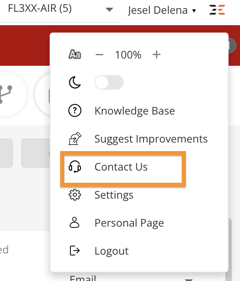
- The second way to contact support is by emailing us at support@fl3xx.com. Our dedicated support team will respond to your inquiry within 24 hours (may vary depending on your support subscription)
- Finally, from our Knowledge Base you can click the Contact Us, found on the upper right-hand corner. From there, you can fill out the form with your inquiry and submit it directly to our team.
We understand that every customer's needs are unique, which is why we offer multiple ways to get in touch with our team. We are here to support you and help you get the most out of your FL3XX experience.
Important Points when submitting a support ticket
To help the support agent investigate or replicate the reported issue effectively, users should include the following points in their support ticket:
- Detailed Description: Provide a clear and concise explanation of the problem or request. Include specific information such as error messages, booking ID, flight details, user profile, system behavior, or any other relevant details that can help the support agent understand the issue.
- Steps to Reproduce: If applicable, outline the exact steps that led to the problem or the specific sequence of actions required to replicate the issue. This information is crucial for the support agent to recreate the problem and understand the underlying cause.
- Supporting Materials: If available, attach any relevant files, screenshots, or recorded videos that can provide additional context or evidence related to the issue. These materials can be instrumental in understanding the problem accurately and expediting the troubleshooting process.
- Environment Details: Specify the relevant environment details, such as device type, software version, browser information, or any other configuration settings that might be relevant to the reported issue. This information helps the support agent identify any compatibility or environment-specific factors contributing to the problem.
- Web App users - we highly encourage to use the Contact Us form directly from the Web App. Once the form is submitted, it will capture important information such as ticket category, title, description, screenshots and videos (if added) and user, system and browser information.
- Mobile Apps users, we highly encourage to submit directly from the Mobile App e.g. Crew App - Settings - Report an Issue.
- User Impact: Describe the impact of the issue on your workflow, operations, or any specific functionalities that are affected. This information assists the support agent in understanding the urgency and priority of the problem.
- Recent Changes: Where applicable, if any changes were made to the system or software configuration recently, highlight them in the ticket. These changes might include software updates, modifications to settings, or any other relevant alterations. Such information can help the support agent identify potential causes related to the recent changes.
By including these points in the support ticket, users provide the support agent with the necessary information and context to investigate and replicate the reported issue effectively. This, in turn, enables the support agent to provide a more accurate and timely resolution.
