Manual Submission of Passenger Data to TSA for Screening
For operators without the TSA Secure Flight integration activated in FL3XX, this guide outlines the manual alternative
Background
The process outlined below replaces the process of uploading TSA lists every day in Settings.
FL3XX is currently working on an update to this feature that will send passenger data directly from FL3XX to the TSA- stay tuned for updates in 2024!
Process
After inputting complete passenger and flight details, go to the Dispatch passenger panel and click on the TSA Download button:
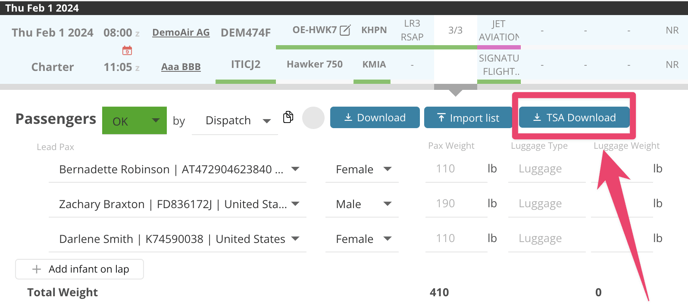
The resulting .xls download was designed to perfectly match the DHS/TSA template for screening passengers, and the user can directly upload it to the screening portal once the data within has been verified.
The .xls file has two sheets of data: Flight(s) and Passenger Data.
Flight(s):
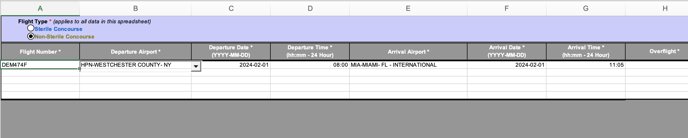
Passenger Data:
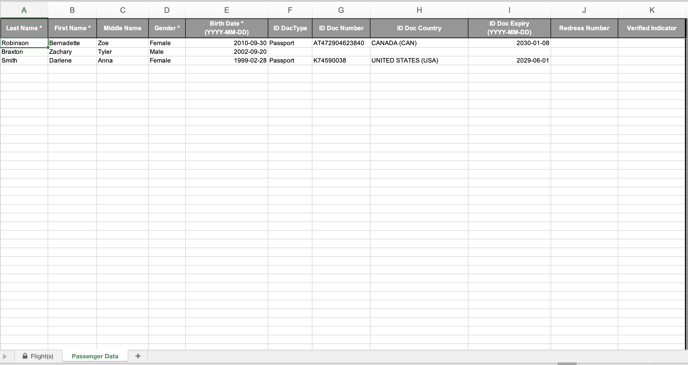
If additions or corrections are needed, simply make the modifications in FL3XX and press the TSA Download button again - a new, updated file will be downloaded.
Troubleshooting
Problem:
I have passengers entered and have clicked the TSA Download button, but nothing is happening?
Solutions:
- It is possible for the gender of a passenger to show in the Dispatch - Pax panel, while the actual record in Persons has a missing gender. Use the hyperlink button next to each passenger name to open their profile in Persons, and check to see if any passengers are missing a gender designation in their actual Persons profile.
- Open your File Explorer tool and check to see if the file was downloaded without notification (download notifications are controlled via your browser and operating system).
