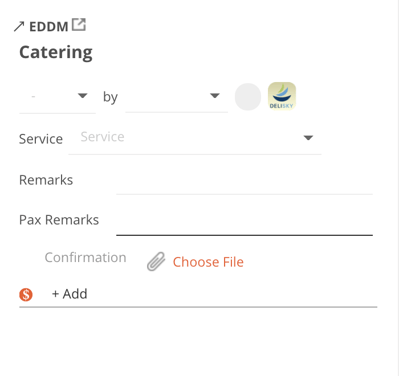Arranging Ground Transportation, HOTAC, and Catering
Service Providers
Service Providers in the dropdown menu will list all providers at the respective airfield from your Airports Database. As default, you will find the ones coming from the Universal Weather database and the Aviowiki database.
Service providers that are not necessarily linked to an airfield, are located in your Global Airport Services from Company Settings.
You can also add new providers, private to your company in the Airport Database and Global Airport Services.
Info Field for Service Provider
When you select a ground service provider, you will see the info button popping up. You can see the info coming from the Services section on the Airport Page, such as email, phone number, webpage, etc.
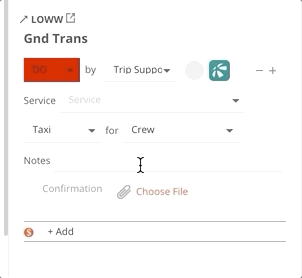
Ground Transportation
In the Flight Strip, the number of Ground Transportations for departure and arrival are displayed.
The Ground Transportation panel contains the following fields/functions:
- Selected Service Provider from the dropdown menu
- Selected kind of transportation
- Selected Pax, Pax Name, Crew or Crew Name
- Add the necessary notes to be transmitted
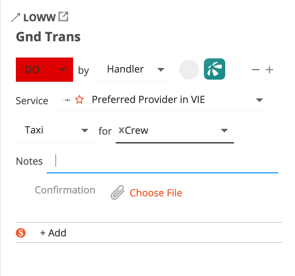
The DO by
We are offering 3 different scenarios to send out your service requests. Based on the DO by the selection, the request will be delivered to the appropriate provider.
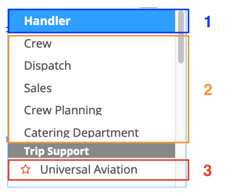
1. DO by Handler
The service request will be delivered to the selected FBO address from the Handling panel, along with the Handling Request:
*In the below scenario, the FBO will receive the Handling Request and the Ground Transportation request as additional services, indicating your selection of preferred provider.

2. DO by Company personnel (Crew, Dispatch, or Custom Status)
When Service Provider is selected, the Send Button will be available.
* In the bellow scenario, the Ground Transportation Request will become an Independent Service and the Dispatcher can send the request directly to the selected Service Provider
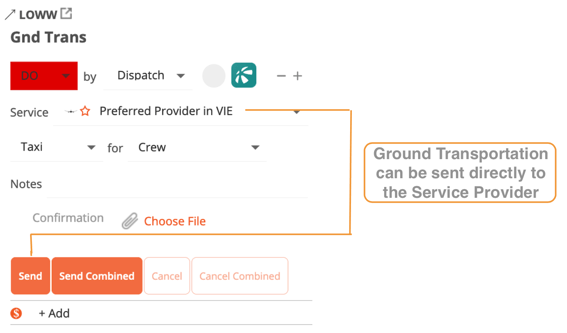
3. DO by Trip Support
When Trip Support is selected, the Send Button will be available even without the selection of the Service Provider.
* In the below scenario, the Ground Transportation Request will still be an Independent but the request will be sent out to the selected Trip Support company.
Selecting a Service Provider will not influence the receiver of the request!
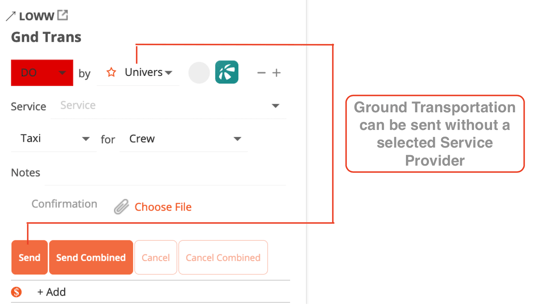
HOTAC
In the Flight Strip, the number of hotel bookings for departure and arrival are displayed.
The panel contains the following fields/functions:
- Selected Service Provider from the dropdown menu / Hotel details
- Selected Pax, Pax Name, Crew or Crew Name
- Add the necessary notes to be transmitted
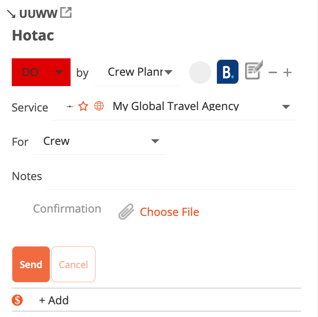
The DO by
Same functionalities as per Ground Transportation
Egencia.ch. ![]()
Catering
In the Flight Strip, the selected catering providers for departure and arrival are displayed.
The panel contains the following fields/functions:
- Selected Service Provider from the dropdown menu
- Notes for the Requested Service
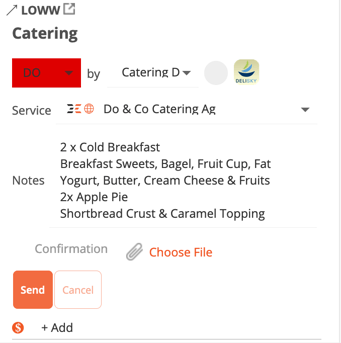
The DO by
Same functionalities as per Ground Transportation & Hotel
DeliSky Integration ![]()
You can benefit from the unique integration with DeliSky, a leading provider of VIP inflight catering services from Switzerland, covering over 500 locations worldwide. Clicking the DeliSky logo opens a new tab with your DeliSky where you can select the caterer and place your order instantly.
See detailed description under INTEGRATIONS / DeliSky.
Remark fields:
The remark field will be forwarded to the crew via Crew Briefing and the crew App.
Pax remarks will be forwarded to passengers via the manifest.