Veryon Tracking (former Flightdocs)
Veryon is a cloud-based solution for maintenance tracking, inventory management and flight operations.
About
Veryon is a cloud-based solution for maintenance tracking, inventory management and flight operations.
FL3XX offers seamless integration with Veryon by automating transmission of actual times and cycles after each post-flight is submitted and validated.
How It Works
With Veryon, you can assign specific aircraft for automated data transmission. After a flight is completed and the post-flight report is confirmed as OK (green) in Dispatch, FL3XX automatically sends the total cycles and hours for the selected systems—such as airframe, engines, and APU—to Veryon.
If any changes or corrections are made later, FL3XX will recognize them and resend the updated data to Veryon, ensuring accuracy without any additional effort from you.
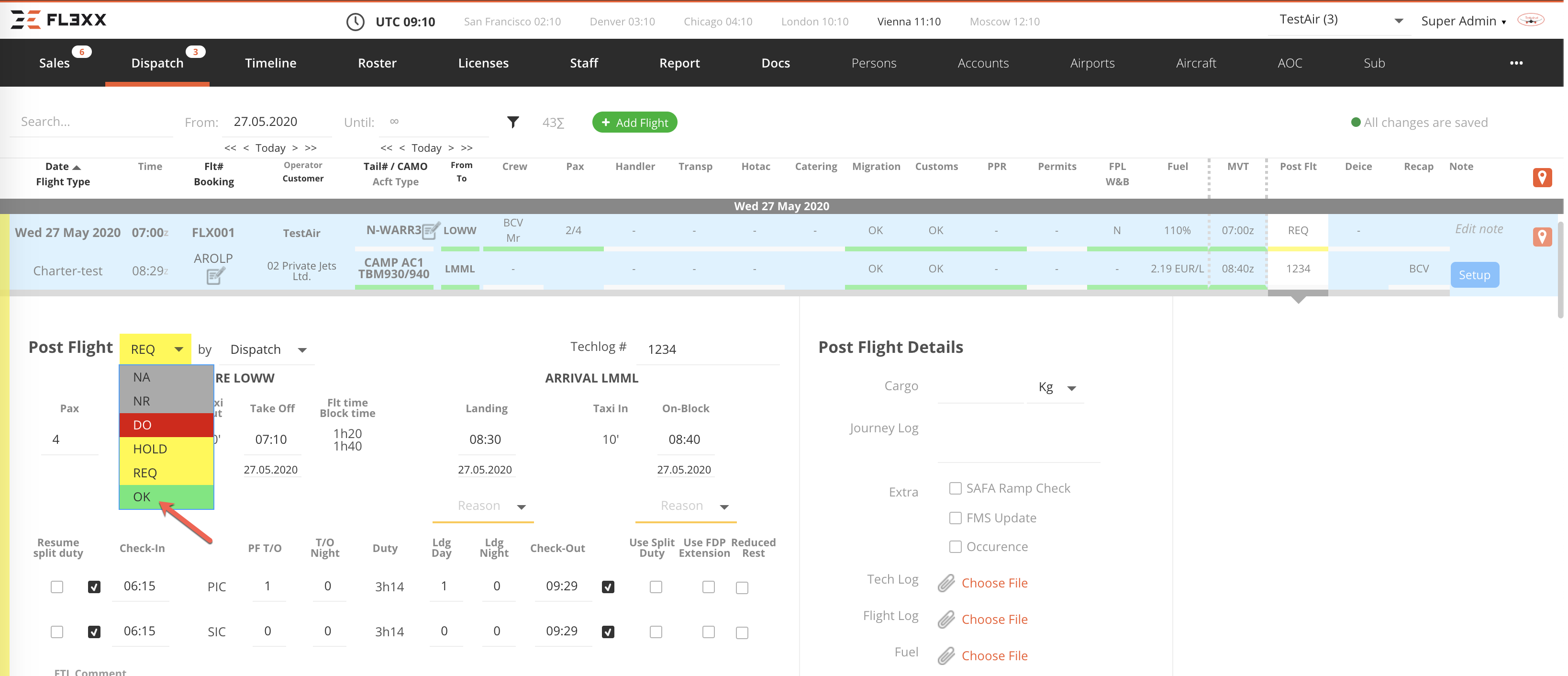
Activation
Contact both Veryon and FL3XX Sales to activate this integration.
Configuration
Enabling Veryon
The main settings for Veryon can be found in COMPANY SETTINGS / Integrations / Veryon.

- Click "Enable Veryon"
- Input the Client ID and Secret Key provided by Veryon.
- Click the blue "Reconnect Veryon -> FL3XX" button. You will be redirected to Veryon to authenticate.
- Sign in and follow the on-screen instructions. After authentication, you'll be returned to the settings page in FL3XX, where you should see the message "Connected" in green.
- If not, double-check your Veryon credentials, retry the process, or consult your Veryon contact for further assistance.
- Veryon status: Once FL3XX begins communicating with Veryon, you can monitor the status.
- In the AIRCRAFT page, you can now select particular aircraft you wish to enable for tracking in Veryon.
- In the Maintenance section, select "Veryon" from the dropdown menu (1)
- Carefully check and/or fill in the required data of all relevant aircraft systems (2), mainly:
- Initial date: If missing, FL3XX may ignore the system.
- Initial values for Airframe and each tracked system:
- Serial #: The serials have to exactly match with the serial in Veryon. Otherwise, the affected system won't be updated in Veryon. Regarding the Airframe, its Registration must exactly match the registration in Veryon.
- Initial values for Airframe and each tracked system
- Activate Sync with Veryon for desired systems (3).

May the above list of systems differ from your aircraft, please check and correct the settings in "Operational Parameters" of the respective aircraft in FL3XX.
Troubleshooting
- If the green OK does not appear immediately, please be patient, as it may take some time.
- Try to manually trigger the update by adjusting the last post-flight status in Dispatch (OK → REQ → OK).
-
If an error occurs, double-check that the serial numbers in FL3XX match those in Veryon.
