Flight Strip Item: Slot / PPR and Permits
Slot / PPR
In the Flight Strip, the selection of Slot or PPR is displayed.
The panel contains the following fields/functions:
- Type: Select whether a Slot or PPR is required
- Approved Slot Time
- Notes: Add notes
- Number: Slot / PPR Number; will be printed in the Crew Briefing
- Confirmation: Upload Slot confirmation
- Buttons to request Slot / PPR directly from the authority
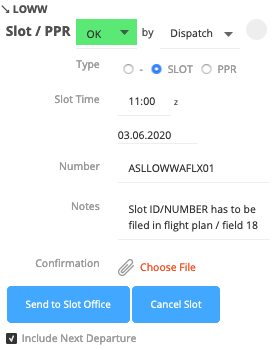
The Approved Slot Times entered will be displayed on the flight strip for its respective airport.
The DEP Slot Time will be on top while the ARR Slot Time will be displayed below.
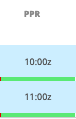
SCR format:
-Flight number should match this format: 2-3 letters, followed by 1-4 digits with an optional letter as a suffix;
-Aircraft must have a 3 character IATA code in its page;
-Airports must have a 3 character IATA code in its page;
-For turn-around requests, you must check the "Include Next Departure" box, on the Arrival flight:
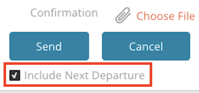
Permits
In the Flight Strip, the number of created Permits is displayed on the right, while the number of approved permits is displayed on the left.
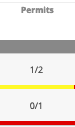
Furthermore, we split the Overflight Permits, which are displayed on top, from the Landing/Take-off Permits which are displayed below.
The panel contains the following fields/functions:
- Create Overflight and Landing Permits for each relevant country
- Delegate the task to different providers
- Here you can choose who shall be responsible for arranging the permission for you. That can be any of your suppliers, or one of the handling agents like shown in the drop-down list:
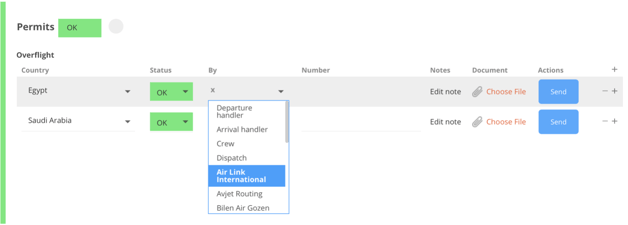
- in case of selecting one of the handling agents, the request will be automatically sent out along with its respective departure or arrival Handling Request.
- in the case of the Supplier, the system will send the request directly to them. You can add multiple permit line items and if the supplier is the same company we will merge them into a single email request
- Add Notes to the Supplier Request (i.e: ENTRY/EXIT points)
- Manage additional information
- Upload Permit Documents
- On the flight strip, you will see the progress of the Permit confirmations, if you order three permits, we set the status to 3/0. As they get confirmed we change the numbers to 3/3
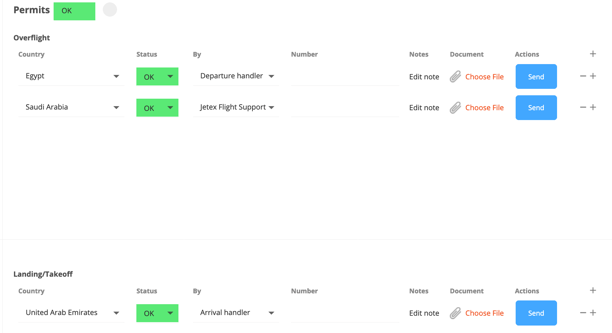
FlyEasy Integration
Permits can be directly ordered from FlyEasy via the integration. See detailed description under INTEGRATIONS / Flyeasy.
