Flight Strip Item: Recap, Notes and Edit Flight / Revised
Easily review flight details, documents, notes, history, and conversations — plus use powerful email search across one or multiple flights to stay in control of communication.
Recap
In the Flight Strip, the initials of the current assignee are displayed.
The panel contains the following fields/functions:
- Separate conversations by a panel
- you can see all incoming emails based on panels of handling, hotac, transport, and catering in one place
- All Flight Info: Recap of all flight information
- All Flight Documents: Recap of all documents that were produced for this flight
- Send Everything: Send an email with All Flight Info and All Flight Documents from the system
- Send Customer Update: Send an email with the Dispatch Status of all Checklist items from the system
- Release History: the full release history of a flight with the name of the user and the timestamp
- History: Full log of any action that has been performed on this flight
- Conversation: Full email history of all outgoing and incoming emails concerning this flight
- Email Search: Users can search through emails directly inside the Conversation panel of the Recap


Email Search
Users have the option to search across current flight or multiple flights with connection to existing filters.
Filters Available:
-
From: Filter by sender [1]
-
To: Filter by recipient [2]
-
CC / BCC [3]
-
Subject: Search by keywords [4]
-
Date Range [5]
-
Booking ID or Flight selection[6]

To search globally, click Search All Flights located in the bottom left corner of the Search tab[1]
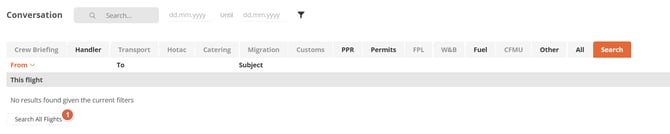
Results will include all matching emails the user has permission to access. In case of wider searches, initial results are limited with the option to "Load More" showing information on total emails found [2]

Note: Users without access to all flights will only see email results from the last 100 flights they have access to. This ensures data visibility is consistent with permissions associated to specific user.
Note
On the right-hand side of the Flight Strip, all the notes are displayed.
![]()
We indicate with "..." when a note is too long to fit in the field and is truncated. Hover on the note to see the full text.
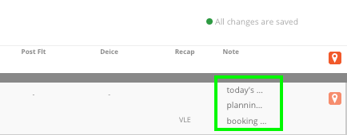
Edit Flight / Revised
Edit Flight
By clicking ![]() next to the booking number, you can edit Flight and Booking Details.
next to the booking number, you can edit Flight and Booking Details.

Revised
- When some relevant flight item (e.g. the departure time, crew (including crew documents, pax etc) is changed, all requested/confirmed services are switched to Magenta. Magenta is the colour for REVISED throughout the system.
- For each service, you should check, whether it is still up to date or needs to be updated. If it is still ok, click the magenta jelly and it disappears.
- If it only is a minor change, and you are sure that the services will still be ok, you can remove all jellies by clicking the big magenta jelly all the way to the right.

