Crew App - Passenger Boarding
Board Passengers and Use the Passport Scanner in the Crew App
The Crew App enables crews to board and add new passengers on the spot, providing a streamlined experience for both crew members and dispatchers. Learn how to use the app to manage passenger information effectively and ensure seamless boarding.
Accessing the Passenger Boarding Feature
- Open the Crew App: On the calendar or duties page, tap on the flight you are boarding passengers for.
- Select Pax: From the menu, choose the "Pax" option.
- Go to Boarding: Tap on "Board" to view the list of passengers to board.
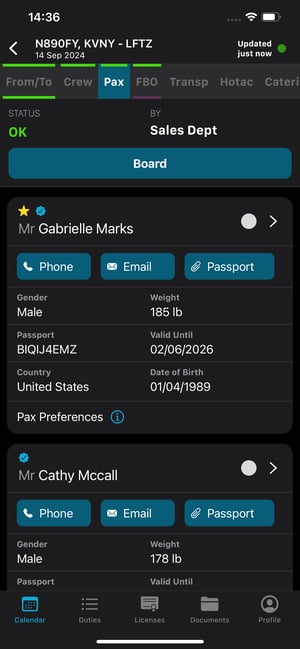
Understanding the Interface
- Passenger List: Displays passengers scheduled for the flight.
- Pending Status: New or added passengers will be marked with a "-pending" suffix, indicating that their entry has not yet been confirmed or synchronized with the back-end.
- Push Notifications: Crew members will receive updates regarding any changes in the passenger list or approvals from dispatch.
Passenger List Limitations and Management Safeguards
Passenger management within the Crew App is designed to ensure operational safety and regulatory compliance, while supporting a streamlined boarding process. Please note the following key restrictions and safeguards in place:
- No Deletion of Confirmed Passengers: Once a passenger has been added to a flight, their record cannot be removed directly by crew members in the Crew App. This restriction is a deliberate safeguard to maintain the integrity of the authorized passenger list.
- Marking No-Shows: If a passenger will not be boarding, you can update their status to “no-show” during the onboarding process. This allows crews to accurately reflect actual boarding without altering the permanent list.
- Passenger Limit Enforcement: The app enforces the maximum passenger count for each flight. New passengers can only be added if there are available seats (e.g., if the manifest is 2/4, two additional passengers may be added). Once the limit is reached, additional entries cannot be created until a slot becomes available.
- Control Over Pending Passengers: Any new or edited passengers not yet approved by Ops will appear with a “-pending” suffix. Pending entries may be freely modified or deleted before final confirmation. After synchronization, these entries become part of the official manifest and are managed as described above.
- Operator Authority: Only authorized operations (ops) personnel have the ability to make changes to the final passenger list on the web app. These features are in place to ensure that crews can manage real-time boarding efficiently, while all edits to certified passenger records remain under the oversight of designated operations staff.
Upcoming Enhancements: Full passenger management—including deletion and manifest adjustments—will soon be introduced in the FL3XX Dispatch App for authorized ops users. The Crew App will remain focused on efficient boarding and last-minute additions within allowed limits, retaining its safety-first controls.
Adding a New Passenger
-
Search or Add New Passenger:
- Search for the passenger's name in the database.

- If the passenger is not found, select "+ Add new passenger."

- Search for the passenger's name in the database.
-
Use the Passport Scanner:
- Tap on the "Scan Passport" option to scan the passenger's passport or ID.

- Verify the pre-filled data and save it. Essential fields include Salutation, First Name, Last Name, and Gender.
- Tap on the "Scan Passport" option to scan the passenger's passport or ID.
-
Manual Entry:
- Fill in the necessary details manually if scanning is unavailable. Ensure all required fields are completed.
-
Editing or Removing Pending Passengers:
- Access the passenger list, find entries marked with the "-pending" suffix, and make any necessary changes or deletions before synchronization.
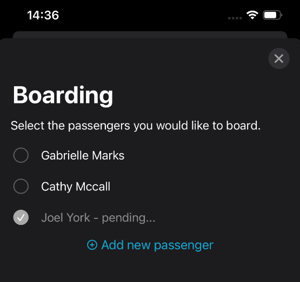
Uploading Documents
-
Add a New Passenger:
- Navigate to the "Create New Passenger" screen and fill in the passenger details.
-
Upload a Document:
- Use the "Add Document" option at the bottom of the form to upload a picture of the passport or ID.

- Use the "Add Document" option at the bottom of the form to upload a picture of the passport or ID.
-
Scan and Attach Automatically:
- The passport scan feature will automatically populate the passenger details and attach the document. You can review, remove, or change the scan before submission.

- The passport scan feature will automatically populate the passenger details and attach the document. You can review, remove, or change the scan before submission.
- Mandatory ID Number:
- When a document is uploaded or scanned, the ID number field becomes mandatory and is validated upon adding the passenger to the flight.

- When a document is uploaded or scanned, the ID number field becomes mandatory and is validated upon adding the passenger to the flight.
- Editing and Deleting Documents
- You can edit or delete the uploaded document before finalizing the passenger addition.
Benefits
- Efficient Passenger Management: Quickly board passengers and handle last-minute additions directly through the Crew App.
- Real-Time Communication: Instant notifications to crew members and dispatchers ensure everyone is informed of passenger changes.
- Error Reduction: Easily edit or remove pending entries before synchronization, minimizing mistakes.
- Seamless Integration: Synchronizes passenger data with the back-end system for accurate record-keeping.
By using the Crew App's passenger boarding and passport scanning features, crews can improve workflow efficiency, enhance communication, and provide a smoother experience for passengers.
