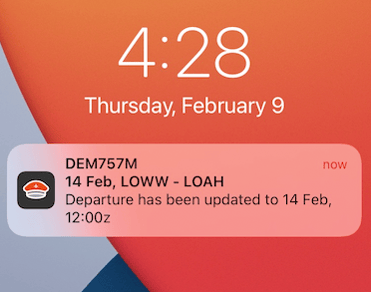Crew App - Notifications
FL3XX's Crew App provides crucial notifications for flight assignments, cancellations, amendments, duty requests, and more, ensuring pilots and flight attendants stay informed of changes in real-time.
Important notes:
"Push Notifications" also known simply as "Notifications" are alerts sent to a user's device even when the app is typically not in use. Depending on your device settings, these notifications may produce a sound while the app runs in the background, and they can appear on the lock screen, in the notification center, or as banners, frequently accompanied by sound or vibration.
Notifications are sent to the last two devices the user logged into.
In contrast, In-App Alerts are only visible when the app is open and actively being used by the user. These alerts are temporary and will disappear after two seconds.
Notifications Settings
Before you explore the notifications or use the FL3XX Crew app, please make sure that your device's notifications are enabled and that you have granted permission for the FL3XX Crew app to send notifications. The specific permissions required may differ depending on your operating system and device type.

Flight Assignment
When a crew member is assigned to a flight duty, they will not receive a notification right away. Instead, a Flight Assignment notification is triggered only when the Assign status is changed to OK in the Dispatch module of the web app. Once this change is made, a notification is automatically sent to the crew member's user ID. This notification will be received after the crew member logs into the crew app and subscribes to the respective user ID topics.
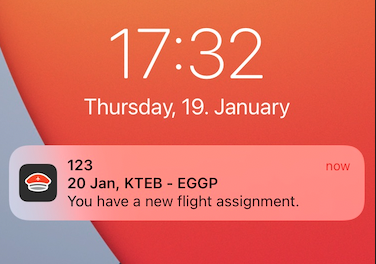
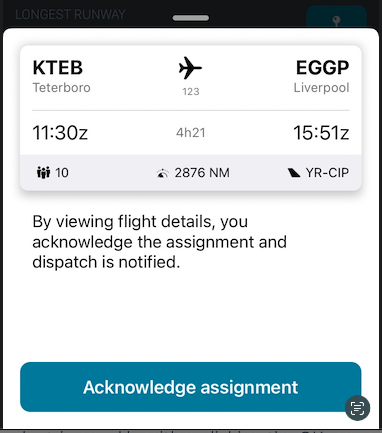
For help with crew not receiving assignment notifications, see: Why is a crew member not receiving notifications for new assignments?
Trip Cancellation
Users will receive a 'Trip Cancellation' notification if the Assign status is marked as 'OK', they have acknowledged the flight, and either individual legs or entire bookings are canceled. Each affected leg will trigger its own 'Trip Canceled' notification.
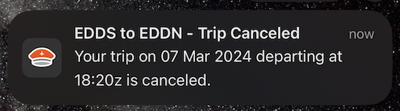
Status Change
Users who are assigned to a flight and have acknowledged it will receive a 'Status Change' notification when the assignment status changes from "OK" to any other status ('DO' or 'REQ') in the Assign section of the Dispatch module in the web app.
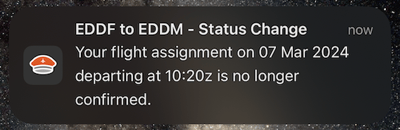
Crew Removed
If a crew member has been assigned to a flight, acknowledged it, and the Assign status is set to 'OK', they will receive a 'Crew Removed' notification when they are removed from the flight within the Dispatch module on the web app.
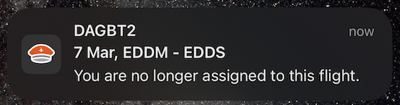
Flight Amendment / Modified Flight
Users with the role of Pilot or Flight Attendant, who are assigned (OK) and have acknowledged the flight, will receive a notification when there is a change in the flight time, number of passengers, estimated time of departure, or airport change.
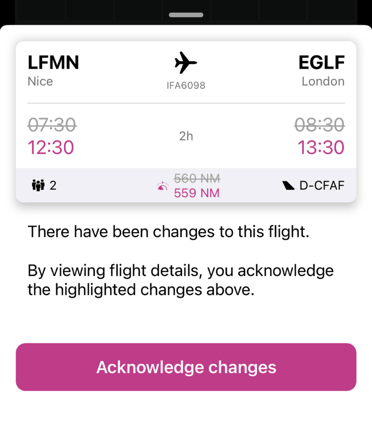
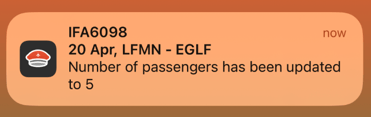
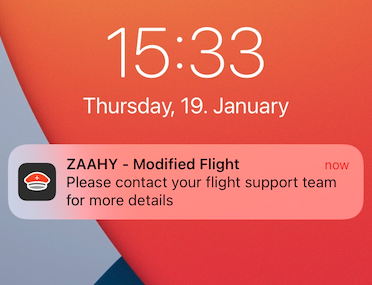
Aircraft change
If the aircraft assigned to your flight undergoes any changes, you will receive a notification for updates made through booking, single leg, or timeline modifications, but not for changes in the aircraft's custom positions. If the custom positions are modified, you will receive a flight modification notification instead of an aircraft change notification. However, you will receive an aircraft change notification if the Crew Assign Ok or OK Revised.
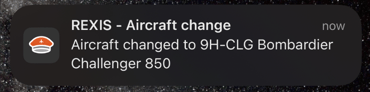
All passengers checked in
To receive a mobile notification when a passenger is marked as "checked in", add the passenger from the crew app and change their boarding status to green on the web app, then save.
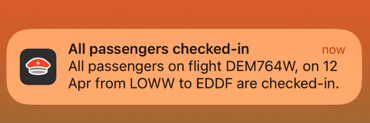
PAX OK by Dispatch
When Dispatch marks all passengers as "OK" on the web app, the crew receives a notification that reads “passengers approved for boarding” and then all passengers can be boarded on the flight.
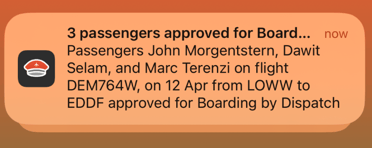
Flight Released
When the Flight Release status is changed from "Do" or “Submit” to "Release" by either the Manager or the Dispatcher, a notification will be sent to users with the roles of "Pilot" or "Flight Attendant" who have been assigned and have acknowledged the flight.
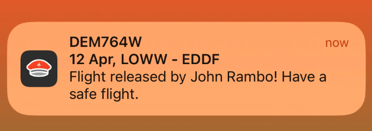
Flight Unreleased
This notification provides updates when a flight's Release status changes, such as when it is released and its status changes from OK to something else.
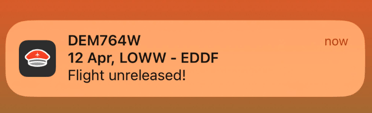
Duty Request Resolution
The user who requested a duty request receives a mobile notification when the staff approves or denies the request.
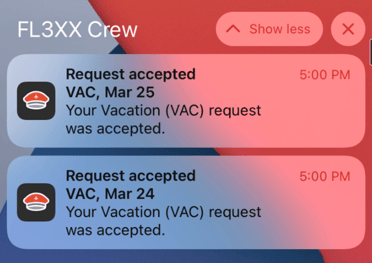
Rich Notifications
Whenever you get a new assignment to a flight or your flight details change, you will get a notification that contains updated departure and arrival information. All you need to do is firmly press/long press on the notification, and the respective flight opens directly.
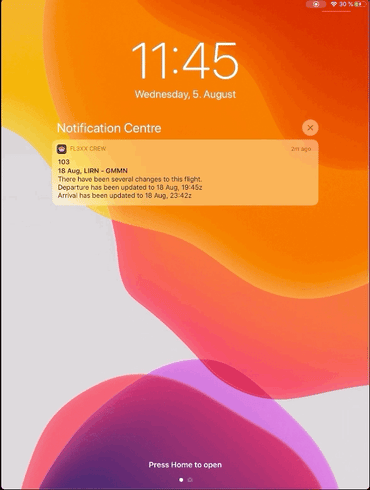
In-App Alerts
The FL3XX Crew app supports in-app alerts to keep you informed about flight assignments, updates, and service changes. These alerts are separate from push notifications and can be customized based on your preferences. Here’s how they look like and work:
-
In-App Alerts Settings:
-
All: Receive in-app In-App Alerts for all actions performed on the web app and all roster duties assigned to you.
-
Flights within 24 hrs.: Receive In-App Alerts only for flights scheduled within the next 24 hours.
-
None: No in-app In-App Alerts will be shown.
-
-
In-App Alerts Behavior:
-
Initial In-App Alert: You will receive an alert when a flight is assigned to you, even if you haven’t acknowledged (ACK) the flight yet.
-
Subsequent In-App Alerts: After acknowledging the flight, you will receive alerts for any changes to the flight (e.g., data updates, service status changes, new crew additions, etc.).
-
-
Platform-Specific Behavior:
-
iOS: Roster duty In-App Alerts are excluded when the "Flights within 24 hrs." setting is enabled.
-
Android: Roster duty In-App Alerts are supported across all settings.
-
-
Examples of Triggers:
-
Flight assignment.
-
Flight data updates (e.g., departure time, aircraft changes).
-
Service status changes (e.g., Pax, Hotac).
-
New crew members added to the flight.
-
Passenger status set to "OK."
-
Service-related emails sent from the web app.
-


Improved Navigation for Notifications
when you receive a notification in the FL3XX Mobile App, it will guide you directly to the relevant screen within the app. This means you no longer have to search for the information related to the notification; the app will take you right to it.
Notifications Stay Until You Act:
Notifications will only be cleared from your notification center when you:
- Click on the Notification: Tapping on the notification will take you to the appropriate screen and mark the notification as read.
- Interact with the Associated Record: Engaging with the record (e.g., viewing flight details, checking the passenger list) linked to the notification will also clear it.
Specific Notifications and Their Navigation Paths:
Here is how different types of notifications will now work:
-
Flight Assignment Notification:
- What Happens: You receive a Flight Assignment notification.
- Where You Go: The app directs you to the Assignment screen.
-
Status Change Notification:
- What Happens: You receive a Status Change notification.
- Where You Go: The app directs you to the Crew screen of the specified flight.
-
Crew Removed Notification:
- What Happens: You receive a Crew Removed notification.
- Where You Go: The app directs you to the Calendar screen, focusing on the day mentioned in the notification.
-
Flight Amendment Notification:
- What Happens: You receive a Flight Modification notification.
- Where You Go: The app directs you to the Flight Details screen of the specified flight.
-
Modified Flight Notification:
- What Happens: You receive a Flight Amendment notification.
- Where You Go: The app directs you to the Flight Details screen of the specified flight.
-
Aircraft change Notification:
- What Happens: You receive an AIRCRAFT CHANGE notification.
- Where You Go: The app directs you to the Flight Details screen of the specified flight.
-
All passengers checked in Notification:
- What Happens: You receive an ALL_CHECKED_IN notification.
- Where You Go: The app directs you to the Passenger (Pax) screen of the specified flight.
-
PAX OK by Dispatch Notification:
- What Happens: You receive a PAX_OK_BY_DISPATCH notification.
- Where You Go: The app directs you to the Passenger (Pax) screen of the specified flight.
-
Flight Released Notification:
- What Happens: You receive a FLIGHT_RELEASE_OK notification.
- Where You Go: The app directs you to the respective Flight Details screen.
-
Flight Unreleased Notification:
- What Happens: You receive a FLIGHT_UNRELEASE notification.
- Where You Go: The app directs you to the respective Flight Details screen.
-
Duty Request Resolution Notification:
- What Happens: You receive a DUTY_REQUEST_RESOLUTION notification.
- Where You Go: The app directs you to the respective Duty screen.