CAMP (and MyCMP)
CAMP (Computerized Aircraft Maintenance Programs) is the world’s leading aircraft maintenance tracking solutions provider.
About
CAMP (Computerized Aircraft Maintenance Programs) is the world’s leading aircraft maintenance tracking solutions provider.
Features
FL3XX offers seamless integration with CAMP and MyCMP covering the following key functionalities to make your operations faster and more productive:
- Automatic transmission of actual times and cycles after each post-flight is submitted and validated (i.e. actual totals after the confirmed flight)
- Auto-pull of aircraft's due lists and work orders from CAMP
- we exclude RTS and Task Group items
- you can enable auto-sync, the due list items will be syncing every 3h
- [future] Sync maintenance slots from CAMP with FL3XX Timeline.
- [future] Push and sync HIL/MEL between FL3XX (incl. crew app) and CAMP
How it works
1. Update Aircraft Times & Cycles
When the CAMP integration is enabled for the operator both in CAMP and FL3XX, you can select particular aircraft for data transmission with CAMP.
Once the flight is completed, the post-flight report is filed and validated by setting the OK (green) status in Dispatch, FL3XX automatically forwards the total cycles and hours to CAMP for all applicable aircraft systems (airframe, engines, APU, etc.) as set in Aircraft.
You don't need to worry about any later updates or edits in any flight legs, e.g. in case of data corrections. FL3XX will notice and resend new corrected values any time you make any changes.
You can only INCREASE times and cycles. Thus, if you try to send a flight with lower values than those already filed in CAMP, FL3XX won't update CAMP, resulting in an error.
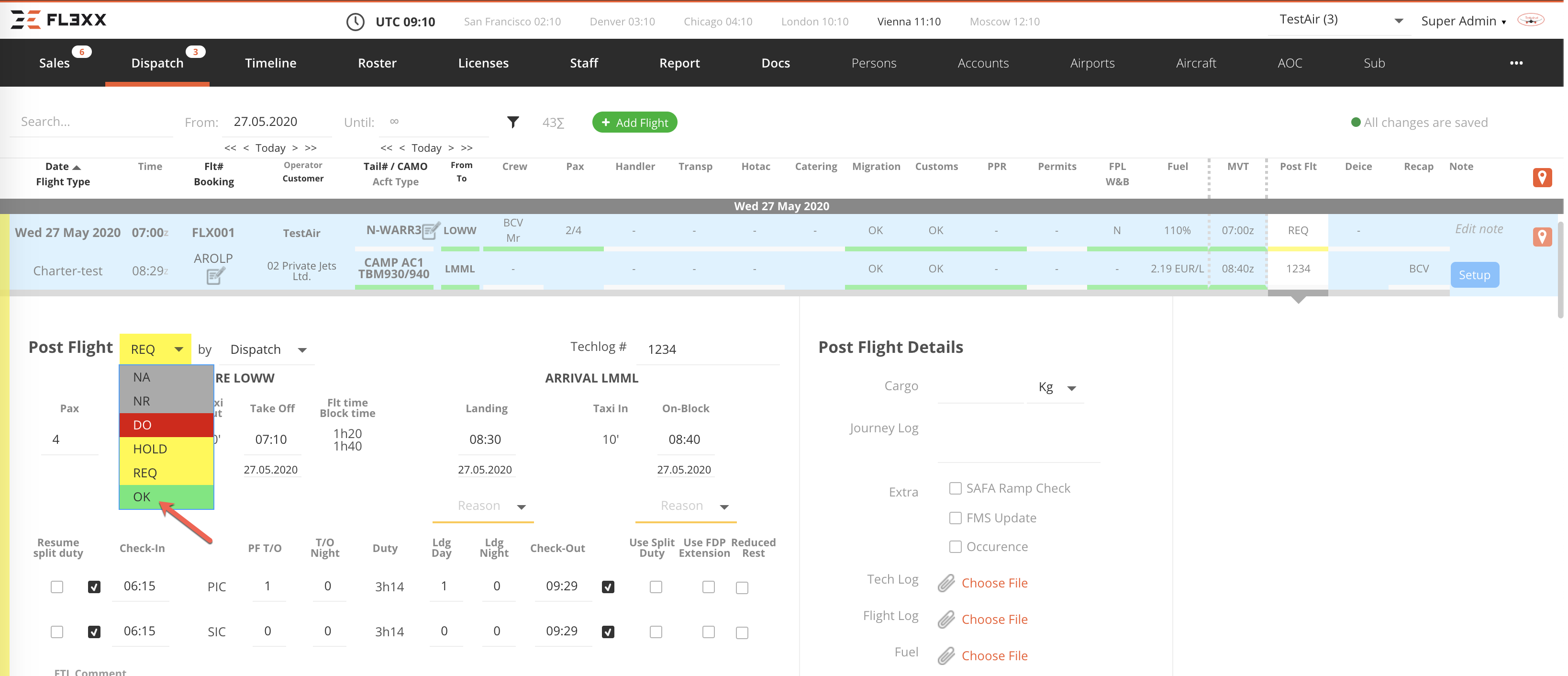
Please mind the FAQ at the end of this article, may you have questions about this feature.
2. Pull Aircraft Due Lists
Pull all your Due List and have it integrated with your Dispatch and Aircraft page
- Enable or keep enabled "Pull Due Lists".
- SAVE on the top right corner of the page.
- Select or keep selected the desired time frame. Options are 1, 2, or 3 months. CAMP doesn't support to pull more than three months.
- Press "Pull now". Wait for a moment.
- Maintenance Event List refreshes with the data from CAMP.
Besides due tasks from CAMP, you can create and keep tasks created manually in FL3XX. Both can coexist.

Please mind the FAQ at the end of this article, may you have questions about this feature.
Activation
Contact both CAMP and support@fl3xx.com to activate this integration.
Configuration
The CAMP activation process is as follows:
- Customers contact CAMP Support to set up the integration.
- CAMP will provide the customer with a newly generated integration Login/Password. This is a one-time exercise only for the entire integration activation.
- The CAMP support staff will then set the flags at the aircraft level in CAMP. This step will be addressed as aircraft are added to customer accounts over time.
- Then, the same Login and Password issued by CAMP must be set in FL3XX (see the section Settings below).
- When complete, the integration will then be active for each targeted aircraft (see the section Settings below).
Integration Settings
The main settings for CAMP can be found in the SETTINGS / INTEGRATIONS / CAMP.
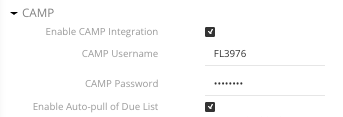
1) Click "Enable CAMP Integration"
2) Enable Auto-pull of Due List if you wish to have the automatic update on each tail every 3 hours
3) Input your CAMP Username and Password you've got from CAMP.
4) Save your settings.
5) CAMP Status: Once FL3XX has begun communicating with CAMP, you can check the status here.:
- Last connection: To check whether both systems are in touch.
- Status: Ok or Error. In the example above, an error message was received from CAMP.
- Last aircraft actuals pushed: Timestamp of the last action and which aircraft. This can guide you to address e.g. the error above. Check the maintenance section of the affected aircraft. Are the systems set correctly? Do the serial numbers of the systems match? Etc.
If no actuals have been pushed, the timestamp is empty. (-> Activate at least one tail.)
There is no communication between FL3XX and CAMP upon enabling the integration itself. First, at least one aircraft must be set to use CAMP. Second, to initiate communication, you can pull a due list in Aircraft or confirm one post-flight in Dispatch.
Next, on the AIRCRAFT page, select the particular aircraft you wish to enable for tracking in CAMP.
- Go to the Maintenance section
- Select CAMP from the dropdown menu
- (To push times) Carefully check and/or fill in the required data of all relevant aircraft systems, mainly:
- Initial date: If missing, FL3XX may ignore the system.
- Serial #: The serial has to exactly match with CAMP. Otherwise, the affected system won't be updated in CAMP.
- Initial Landings, Flights, and Cycles for each system.
- If you use Hobbs meter, pay special attention to its initiation in its system section. If Hobbs is set and active, it's used for Airframe Flight Time automatically. - (To push times) Click to activate the sync function for each desired system. Be patient. The green Ok status may appear even after a few minutes.
- If you encounter an error, double-check the Airframe registration in FL3XX and CAMP (any mismatch, such as the NFLX1 in FL3XX and N-FLX1 in CAMP?), initiation values, dates, and serial numbers.
- Please note that FL3XX updates CAMP upon the trigger from the postflight section in Dispatch. - Don't forget to ensure this aircraft is activated for syncing with FL3XX in CAMP. Contact CAMP support to set this up.
May the above list of systems differ from your aircraft, please check and correct the settings in "Operational Parameters" of the respective aircraft in FL3XX.
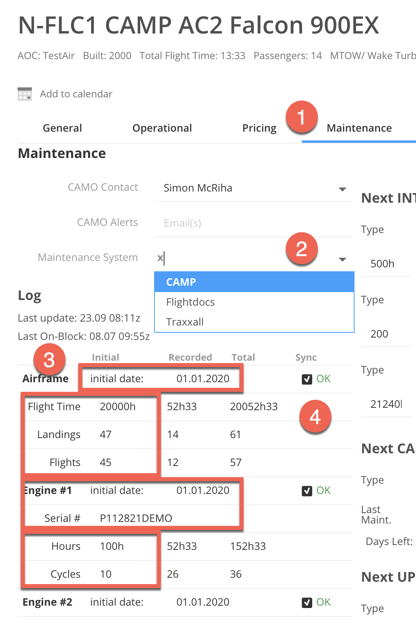
Frequently Asked Questions
Can I stop updating one specific tail from FL3XX?
Yes, deselect all the aircraft systems from the sync with CAMP in Aircraft / Maintenance / Log / Sync.
Error: RuntimeException: Aircraft not found in CAMP aircrafts [your aircraft]
Solution: Contact CAMP support to let FL3XX update your aircraft's actuals in CAMP
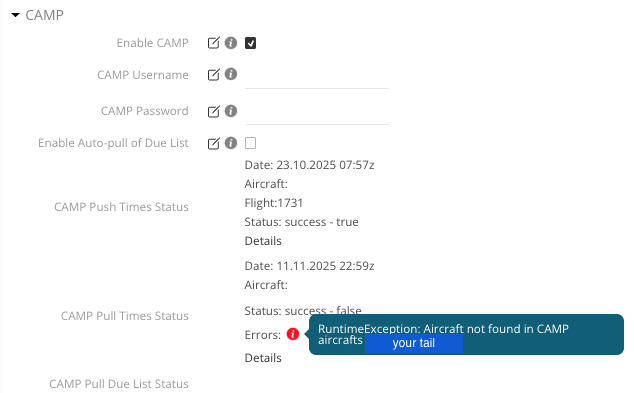
1. Update Aircraft Times & Cycles
Which data is sent from FL3XX to CAMP upon confirming the postflight?
FL3XX sends the total hours and cycles for each aircraft system, enabled in CAMP settings in the Aircraft / Maintenance.
2. Pull Aircraft Due Lists
When an extension is entered within CAMP, having pulled the due list, will FL3XX show the extension and not the original expiry date?
If the next due is changed for any reason, FL3XX will pull the item only if the next due falls within the projection window. When it does, it presents only the new Next Due value and not the original value.
RTS - Return To Service: There are times when maintenance is done, and the plane is released for flight, but CAMP can’t be updated in time, so the RTS is marked within CAMP “Return to Service,” which allows the plane to fly and not have overdue items flagged. How is it pulled to FL3XX?
- CAMP will pass the tasks with or without the RTS tag so FL3XX will filter them out from the Aircraft section.
Task Group: Is it possible to exclude selected items in a certain “Task Group” from Due List? Such as Nav Databases and Charts that are not blocking the operation of the aircraft.
- CAMP will pass the tasks with or without the Task Group tag so FL3XX will filter them out from the Aircraft section.

