Bookings Timeline
The purpose of the Bookings Timeline is to monitor the payment status of upcoming bookings.
Overview
The Bookings Timeline works similar to the Flights Timeline. Characteristic difference is that instead of Aircraft you will find Accounts in the horizontal swimlanes.
The blocks in the Bookings Timeline are whole bookings instead of flights.

Color Coding of Booking Blocks
The color of each block indicates the payment status and operational state of the booking. On each booking, you will also find information indicating whether an invoice was sent.
| Color | Meaning |
|---|---|
| 🔴 Red | The booking’s departure is within 24 hours, and the booking is not paid. |
| 🟥 Light Red | The booking has been canceled. |
| 🟠 Orange | The booking’s departure is more than 24 hours in the future, and the booking is not paid. |
| ⚫ Gray | The booking is either: • Cancelled, Declined, or Dropped and paid, OR • Paid or Payment Not Required, and it is more than 24 hours in the past. |
Invoice Indicator and Quick Access
A red number next to the account name indicates the number of past open invoices for this account.

Click on it to scroll to the first unpaid invoice.
You can also click on any booking in the timeline to:
-
Set it to Paid, or
-
Open the booking in the Sales Page.
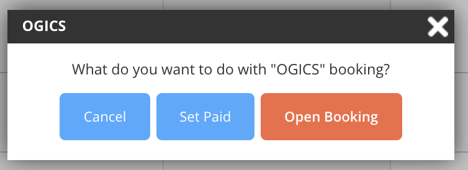
Bookings Timeline Filters and Switches
To help you focus on relevant bookings, the Bookings Timeline includes filtering and switch options:
📅 Switch UTC/HB [1]
Show Timeline in UTC or Homebase Time
Toggle between viewing bookings in Coordinated Universal Time (UTC) or your designated Homebase time.
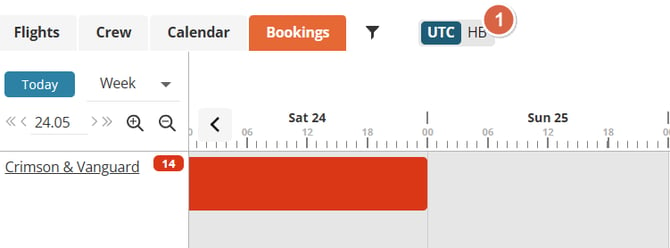
🎛️ Additional Filters [2]
-
Ops Team: Filter bookings for a specific group of designated aircraft, useful for operations teams.
-
Workflow: Display bookings by workflow of the booking
-
ICAO Type: Narrow down bookings by aircraft ICAO type
-
Wake Turbulence Category: Filter based on aircraft wake turbulence category
-
Operations: Select between commercial or private operations.

