Avinode
Avinode is an online marketplace that connects air charter operators with brokers for booking private flights. It provides real-time aircraft availability, pricing, and scheduling tools to enhance the charter process.
About
The FL3XX and Avinode integration simplifies charter operations for operators by enabling seamless communication and data exchange between the two platforms.
Key Features Include:
- Automatic import of incoming quote requests from Avinode.
- Real-time quote responses from FL3XX to Avinode:
- acceptance/decline
- prices (including currencies)
- price updates if previously already quoted
- Downloading of the Broker/Operator email for saving in Accounts
- Auto-upload of aircraft Timeline to Avinode.
- 2-way Instant Chat with brokers and operators.
- Ability to source options and updates from other operators in Avinode.
- Flexible options for quote cancellation:
- Send & Decline: Sends an email and notifies Avinode.
- Silent Decline: No email or Avinode notification is sent.
- Decline via Avinode: No email is sent, but Avinode is notified.

Demos
|
Avinode For Operators |
|
Sourcing Aircraft - Avinode For Brokers |
|
Avinode Instant Chat
|
How It Works
Incoming Quotes
If Avinode is enabled, new incoming quote requests appear automatically in the Sales Module in the Left Hand side -List.
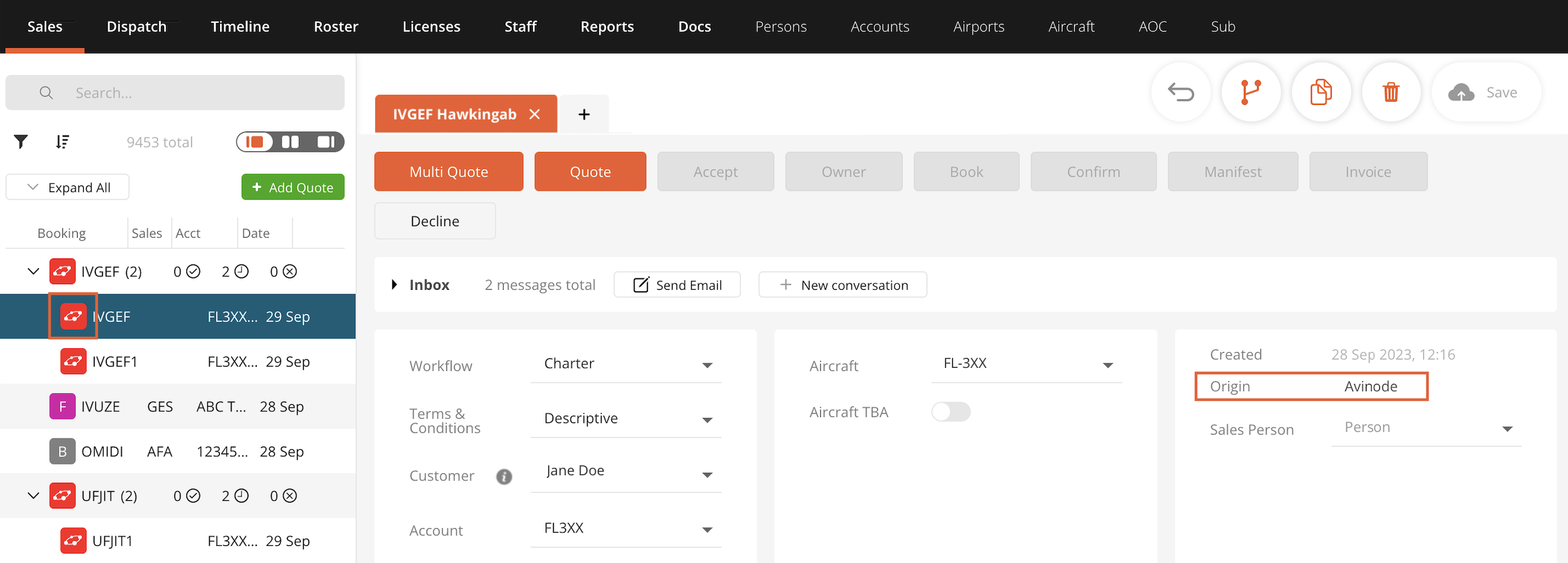
If a particular aircraft is activated with Avinode in FL3XX, the aircrafts Timeline in FL3XX is uploaded into the Avinode's Schedule every few minutes.
If a quote is accepted in Avinode, MySky Quote, or the Avinode mobile app, you can configure FL3XX to send a quote email with PDF attachment automatically (see Configuration). Multi-quotes are also supported.
Note: For Floating Fleet operations, FL3XX currently supports only the Tail selected by Avinode option.

Avinode RFQ Changes
We handle changes and cancellations made in the Avinode/SchedAero platform on existing quotes in FL3XX.
If the quote in FL3XX is unhandled, any change or cancellation in Avinode will update the existing quote.
If the quote in FL3XX is already sent, any change in Avinode will create a new version in FL3XX.
The following events are pushed from Timeline in FL3XX to the Schedule in Avinode.
All of them include FL3XX booking reference, or if the request came from Avinode, the Avinode identifier.
- PAX flights
- POS flights
- AOG
- Dummy Flights (as POS flights) -> Timeline -> Create a new task -> Task -> Flight Dummy
- Crew Unavailable
- Maintenance
- Reserved
- Unscheduled Maintenance

For the best performance, make sure there is no disconnect in the Timeline at FL3XX.


You can edit the activity type and the color which will be displayed in Avinode.
"Avinode Equivalent" - stands for how the activity is displayed in Avinode.

Syncing Ground Services
Operators can also sync the following items to the Avinode Schedule:
-
Catering
-
Ground Handling / FBO
-
Hotel
-
Fuel Provider
-
Transportation

Avinode Message - Sales Panel (next to the Price Metrics)
- A generic message we receive from Avinode with the incoming Request For Quote
- The TripID is a unique code from Avinode, then FL3XX assigns internal FL3XX booking ref.
- Our Search Panel in Sales recognizes them both
- It contains Forecasted Price - the price set up in Avinode
- An operator can use this price by clicking on the price and it goes to the Total Net in the FL3XX Price Engine
Publishing Empty Legs
There are two ways to publish empty legs:
1. Publish all your POS flights as Empty Legs

The POS flight can have an assigned Avinode equivalent: Empty Leg Availability
Avinode -> Schedule -> Activity Types -> POS Flight -> click and select Avinode Equivalent -> Empty Leg Availability

2. Publish only chosen POS flights and assign them a price
![]()
Go to Reports -> Empty Legs -> Generate the Report (all 0 PAX flights will be displayed) -> click the checkbox, and insert the price (0 in the price field is efficient but it cannot stay empty) -> (You can save the report) -> Update Avinode
Empty legs are updated
If you want to unlist some legs or update the price, just uncheck the checkbox and click Update Avinode again

Avinode Instant Chat
Each booking or option comes with its own dedicated 2-way instant chat pop-up.
When a new message arrives from Avinode, a notification will be shown on the booking, and the Avinode Chat button. 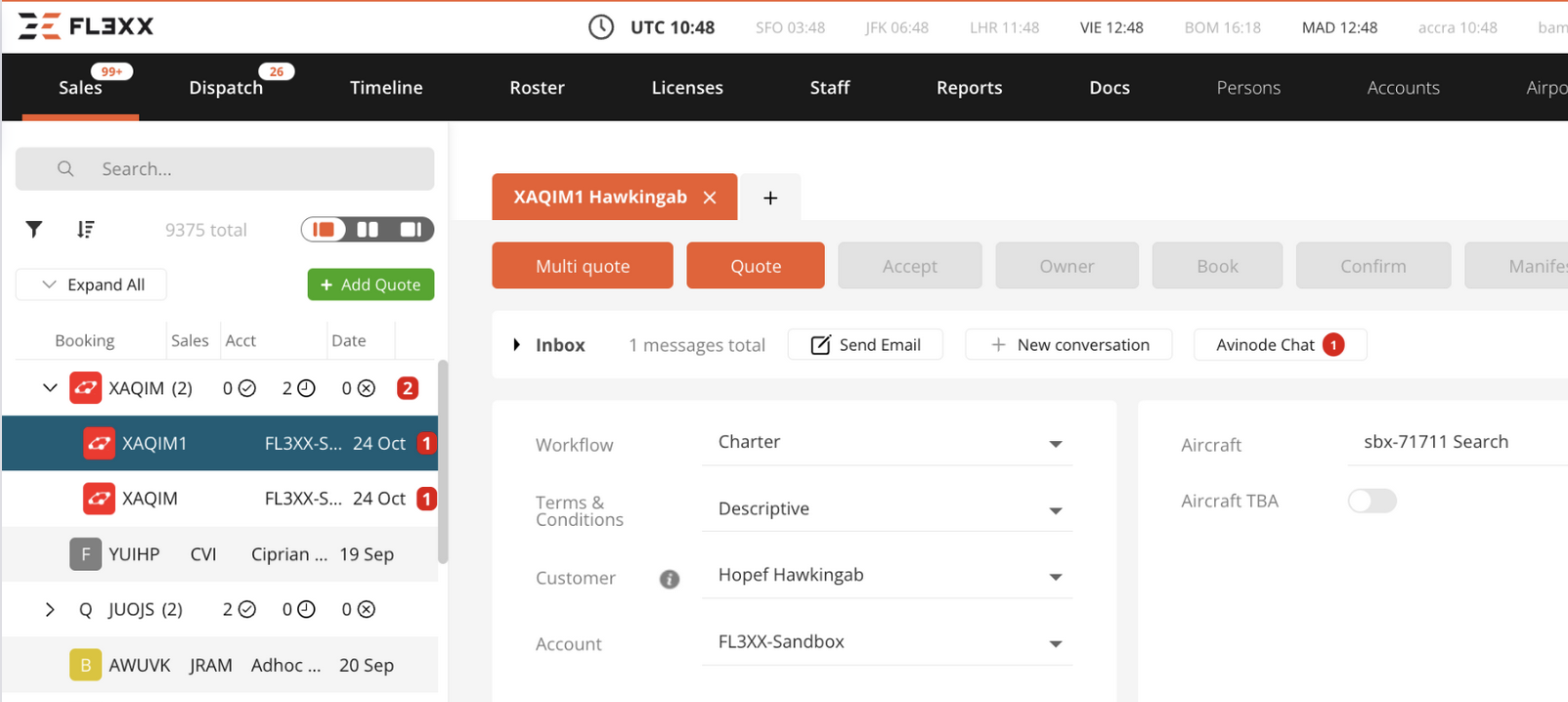
On clicking the button you will see an instant messaging area where you can send messages to Brokers and Operators.
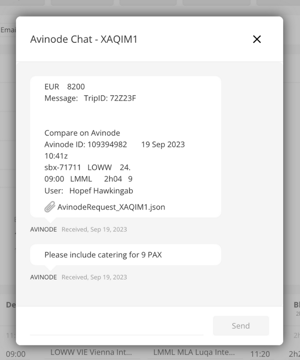
This feature is available when the Avinode Webhook is activated.
To activate Avinode Webhook go to Settings -> Integrations -> Avinode.
(If for any reason the feature does not activate, please contact Avinode support)
Activation
Contact both Avinode and support@fl3xx.com to activate this integration.
Configuration
The main settings for Avinode can be found in COMPANY SETTINGS → Integrations → Avinode.

- Avinode Enable:
- Enables/disables all subsequent functions
- Avinode Get Quote Requests:
- Import Quote Requests from Avinode automatically
- Avinode Reply Accept:
- Sends an update to Avinode in case the Quote is Accepted by Sales
- Avinode Reply Deny:
- Sends an update to Avinode in case the Quote is Denied by Sales
- Avinode Reply Price:
- Sends an updated Price to Avinode in case the Quote is Accepted by Sales
- Avinode Upload Aircraft:
- General setting to enable Aircraft Schedule Uploads of your fleet to Avinode. Please liaison with your Avinode's account manager so that Avinode makes their respective settings to enable such schedule upload on their side as well.
- Use Avinode Flight Time:
- This applies to the Flight Time calculated by Avinode. If disabled, the FL3XX calculation will be used. It is recommended to use FL3XX Flight Time for various reasons. The main reason is that with any change in the Quote (itinerary, aircraft, …) FL3XX Flight Time has to be used anyways and discrepancies to the original request might occur
- Avinode Import POS Flights:
- Import (and calculate) Positioning Flights from Avinode
- Update FL3XX Sales with Avinode Updates:
- (Coming soon) Display and update FL3XX with all the changes and updates performed directly in Avinode
- (Coming soon) Use case: Easily set up fixed pricing and automations in Avinode and have them seamlessly displayed in FL3XX Sales.
- Do Not Send / Send The Quote when Quoted Directly in Avinode:
- Choose whether to send a quote email from FL3XX when an RFQ is quoted directly in Avinode—whether through the Avinode web app, mobile app, or MySky Quote or similar.
- Disable Self Chat Notifications:
- Choose whether you want to receive notifications about actions taken directly in Avinode.
- Round Avinode Flight Time To:
- Enter rounding value in minutes
- Decide to Send a Total Gross or a Total Net when responding to Avinode's RFQs.
- Send all POS flights to Avinode or only the chosen ones from the Empty Legs report. To enable this function on the Avinode platform, please contact Avinode support for activation.
- Avinode Authentication Token:
- can be found in the settings of the Avinode marketplace (in the menu - under Company / APIs / Connections / View / Authentication Tokens / Show Credentials)
- Avinode URL:
- Avinode Accept message:
- type in what you would like to send to the Broker when accepting and quoting the RFQ
- Avinode Decline message:
- type in what you would like to send to the Broker when declining the RFQ
- Avinode Webhook:
- updates quotes and messages from Avinode. It additionally allows synchronizing with Avinode's Schedaero
- please note that the RFQs received from Avinode before the Webhook activation in FL3XX will not be processed
There is one additional setting in AIRCRAFT:
- Avinode: Enables/disables the Schedule Upload of the respective aircraft into Avinode.
Please note that this aircraft must be correctly set in Avinode.
*Note: Avinode does not support scheduling for Helicopters

