Sales Flight Time Calculator
Calculate flight times in sales with a mouse click to offer better quotes to your customers.
FL3XX Premium Feature*
About
The Sales Flight Time Calculator provides accurate flight time, distance, and fuel consumption estimates for private jet operators. Integrated into FL3XX, it streamlines planning by delivering instant calculations directly within the platform, saving time and improving operational efficiency.
How it works
Option 1: Full Routing Calculation (Quote View)
In the Sales module, open a quote request and navigate to the flight routing section.

-
Click on the three dots to open a pop-up window with further options [1].
- Click on 'Calculate flight times for all legs' button [2].
- The times on the Itinerary [3] will be auto-adjusted in a few seconds and presented in orange [4].
- You can manually adjust these times at any time.

- Press 'Save' to store the updated times.
Option 2: Per-Leg Calculation (Leg Settings Window)
In the Sales module, open a quote request and navigate to the flight routing section.
- To open the Leg Settings window navigate to the leg you would like to calculate with Aviapages [1].
- In the Leg Details window, click the Aviapages 'Calculate' button [2] and the Aviapages flight calculation details will appear.
-
The precise time for the single leg will be calculated and applied.
-
Once applied, click 'OK' to confirm the update and Save the quote.

Flight Calculation Details Window
Once Aviapages completes the flight time calculation, whether for a single leg or all legs, FL3XX displays a dedicated Calculation Details window. This window provides structured, visual flight data to help sales and dispatch teams better understand aircraft performance and routing outcomes.
Where to Access It
You can open the Calculation Details window in two locations:
-
In the Sales module → inside the Flight Leg Details section.

-
In the Dispatch module Flight Strip → under the FPL & WB tab. Click 'Flight Calculation Details' to open the detailed view.

What’s Displayed
Below is a breakdown of all the details presented in the Calculation Details window. These help you understand the routing, performance, and fuel estimates returned by Aviapages:
Flight Summary and Routing
-
Citypair (Departure ↔ Arrival information)
-
Aircraft Type
-
Departure & Arrival Times (UTC and Local)
-
Time Difference (Between cities)
-
Number of Pax, Cargo, Animals (if defined)
-
Distances
-
Airway Distance
-
Great Circle Distance (in km and NM)
-
-
Times
-
Airway Time (Wind Impacted & Non-Impacted)
-
Great Circle Time
-
-
Route Details
-
-
Full routing, including waypoints and airways
-
Matches the Route Details panel displayed next to the Map view
-

Visual Flight Profile information
Interactive graphs or a table provide insights into aircraft performance across the flight:
| Profile Type | Vertical Axis (Y) | Horizontal Axis (X) | Notes |
|---|---|---|---|
| Vertical Profile | Altitude (FL) | Time (hh:mm) | Flight level changes |
| Speed Profile | Speed (km/h) | Time (hh:mm) | Will convert to mph if US format is used |
| Fuel Flow | Fuel Burn Rate (kg/h) | Time (hh:mm) | Converts to lbs/h if US format is used |
| Total Fuel Burn | Fuel Used (kg) | Time (hh:mm) | Converts to lbs if US format is used |
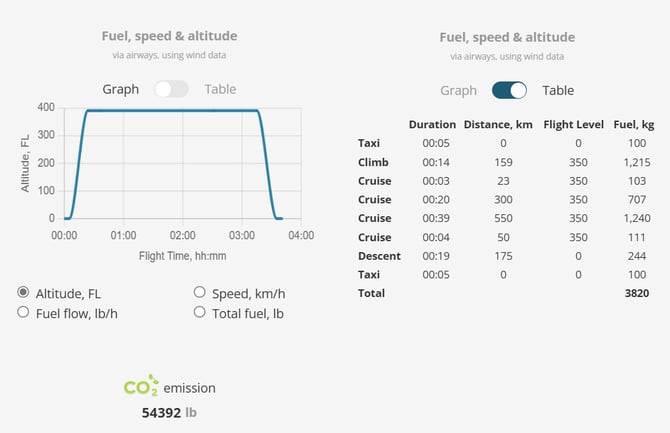
Map View and Route Visualization
The Map View in FL3XX displays rich, actionable routing data received from Aviapages after flight time calculation.
After Aviapages returns the calculated flight time and routing, and once the quote is saved in the Map view, you can see the calculated route.
-
Waypoints Displayed: The full routing path, including all waypoints, is visualized directly on the map.
-
Route Details Panel
A new panel labeled 'Route Details' is available next to the map section name. This panel shows a structured list of all route waypoints, as returned by Aviapages.

Suggested Routing in Dispatch
Once a quote is confirmed and converted into a Booking, the suggested routing received from Aviapages becomes available for operational use.
In the Dispatch module, this routing is visible in the Flight Strip under the FPL & W&B section. It includes:
-
The calculated route returned by Aviapages.
-
The full list of waypoints as displayed in the Route Details panel.
-
Access to the full Calculation Details panel for deeper insights, including flight times, distances, fuel usage, and graphical profiles.
This ensures that dispatchers have access to all necessary data for filing flight plans, verifying performance, and reviewing operational feasibility—directly within the platform.
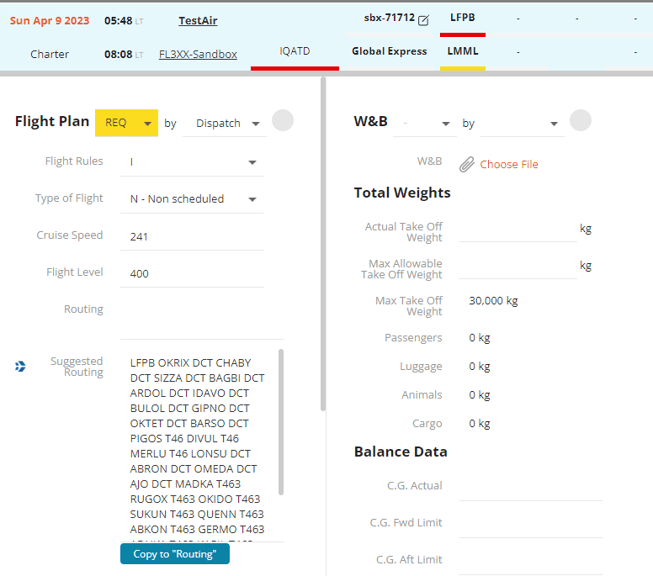
Setting FIR Avoidance
The Aviapages integration allows you to customize your flight time calculations by specifying which Flight Information Regions (FIRs) you want to avoid. Avoiding certain FIRs can be essential to ensure your flights are optimized and compliant with your specific operational requirements. Here's how you can set up FIR avoidance:
-
To configure FIR avoidance, log in to your FL3XX account and navigate to the Settings menu.
-
In the Settings menu, locate and click on 'Integrations.' This is where you can manage all your integrated services, including Aviapages.
-
Within the Integrations section, find and select 'Aviapages'. This will take you to the Aviapages integration settings.
-
Under the Aviapages integration settings, click 'Routing FIRs to avoid' to begin configuring your FIR avoidance preferences.
-
Input the codes of the FIRs you wish to avoid. Make sure to separate each FIR with a space to ensure the system correctly interprets your selections.
For example:
- FIR1 FIR2 FIR3
-
After you've entered the FIRs you want to avoid, be sure to save your settings. This will ensure that your flight time calculations take into account your specified FIR avoidance preferences.
-
It's a good practice to review your FIR avoidance settings to confirm that they match your operational requirements. Additionally, you can run test scenarios to verify that the system accurately avoids the specified FIRs during flight time calculations.
Please note that you do not need a pre-existing account with Aviapages to utilize this integration. FL3XX allows you to customize flight time calculations and optimize your operations without any prior commitments to Aviapages.
Cost
Sales Flight Time Calculator is a feature included in the PREMIUM Subscription. If you wish to activate this feature, please contact support@fl3xx.com.
Activation
Sales Flight Time Calculator is a feature included in the PREMIUM Subscription
Contact both Aviapages and the FL3XX Integrations Team to activate this integration.
FAQs
❓How precise is the time calculation?
Time calculation is based on airway structure and FIRs which shall be avoided (details in above section B)
❓ Does it include taxi times?
No, Aviapages calculation returns flight time only, you can see it exactly by hovering over a time value in the Block column [1].
Taxi times are managed through FL3XX settings, allowing for flexibility and customization in your flight planning.

❓ Does it calculate with my aircraft?
Indeed, the Aviapages flight time calculator utilizes aircraft performance models based on the aircraft selected in the Quote(s). It's important to note that these calculations are done based on the aircraft performance that Aviapages has.
However, Aviapages also offers the option to tailor performance calculations to your specific aircraft, ensuring precision and accuracy in your flight planning. For more precise and tailored performance calculations for your specific aircraft, you need to liaise directly with Aviapages
❓Does it factor in winds?
Yes, historical average wind data is considered for the flight time calculation.
❓Where can I get more information about this service?
You can find more information on Aviapages website.
❓What are common Aviapages calculation errors and how can they be resolved?
- "Aircraft profile is under construction"
This message indicates that the aircraft profile you're attempting to use is not yet available in the Aviapages system. You can either contact FL3XX Support or reach out directly to Aviapages at support@aviapages.com for assistance.
-
"Weight exceeded, please reduce payload or choose a tech stop" / "Estimated trip fuel exceeds max fuel capacity"
These messages typically relate to aircraft performance limitations.
Please verify the Maximum Takeoff Weight (MTOW) configuration in the Aircraft settings within FL3XX. Additionally, ensure that the aircraft is capable of operating the intended route. If the issue persists, contact FL3XX Support for further investigation.
