Argus
Argus is a safety and risk-management / auditing service. FL3XX allows you to upload pilot data (licenses, flight hours, etc) in order to produce valid audits for each flight.

About
The Argus integration in FL3XX automatically uploads pilot flight hours and license-related data to Argus without manual input. Users can sync individual or all pilots to Argus, preview data before uploading, and resolve discrepancies in flight hours or pilot details through a simple interface, with automatic daily syncs ensuring up-to-date information.
How It Works
You can upload two types of pilot-related data to ARGUS:
- Staff Module → Pilot flight hours: Automatically synced with no user manual intervention.
- Settings → Licenses → Edit Qualifications: Specify the corresponding Argus license template or Type Rating in the Qualifications tree, ensuring the qualifications are properly linked to the recognized Argus templates from the drop-down list.
.png?width=670&height=456&name=image%20(19).png)
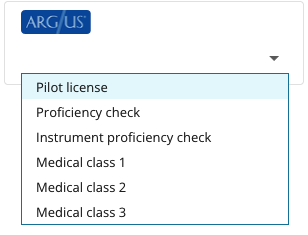
Ensure the main pilot license has both a number and an assigned authority, as Argus uses this information to match the issuing and governing authority.
Note that using the 'Alternative Qualifications' logic will still require the main qualification (the covered one) to have added the Number and AUthority details.

Once this is set up and data is detected, users can click the “Data Preview” button in the Staff section to view a preview of the data to be uploaded to Argus.
This preview also includes the crew's employment type, any sanctions within the past five years, and any recorded incidents or accidents.
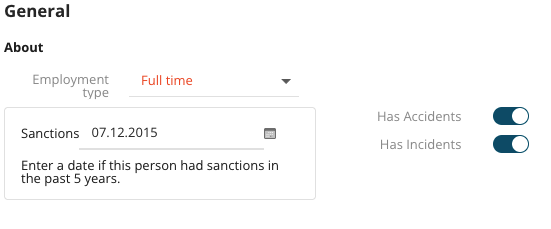
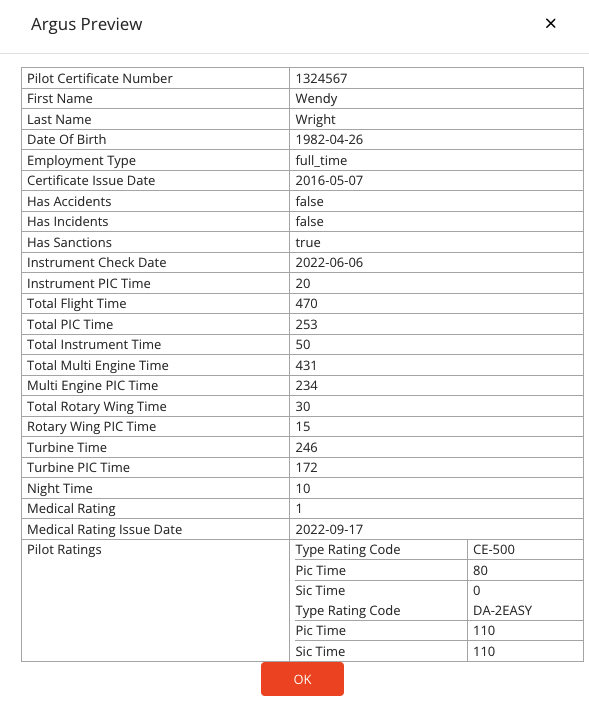
To manually upload pilots to Argus:
- Single Pilots: Click the Send data to Argus button for individual uploads.
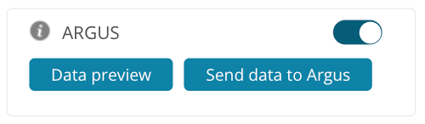
- All Pilots: Use the “Sync with Argus” button found in Settings → Admin Operators Settings → Integrations → Argus. An automatic sync also runs daily at 01:00 in the operator’s time zone.

Activation
Contact both Argus and support@fl3xx.com to activate this integration.
Configuration
All settings for Argus can be found in Settings → Admin Operators Settings→ Integrations → Argus:
- Activate the Argus Integration main checkbox to enable the integration
- Enter the Argus URL as provided (currently https://apim.argus.aero/)
- Enter the subscription Key you have received from Argus
(currently ac4e5f11a2584f648dc49eaae2e60b24) - Enter the username you have received from Argus
- Enter the password you have received from Argus
- Check for the last sync status details and a list of errors produced using the Argus Status indicator.
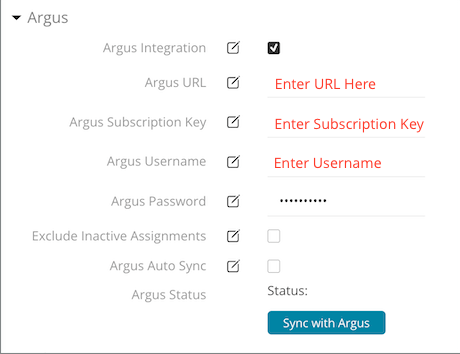
Once Argus is enabled, you will see an Argus Panel in the Staff Panel.

Troubleshooting
Below are some common errors and details on how to resolve them. Please note that all errors are produced by Argus, not by FL3XX.:
- Pilot could not be matched to an existing pilot
- Check that this pilot is on your roster in CHEQ. Log in to CHEQ to find the 'My Operations' section on your homepage. Click to 'View' your operation. If the pilot is not already listed, use the 'Add Pilot' button to add the pilot in CHEQ and resolve.
- If the pilot is already on your roster, check that First Name, Last Name, and Certificate Number match. If not, please update whichever system is incorrect so they match. First Name, Last Name, and Certificate Number should match what's showing on the pilot's certificate.
- If everything matches and you are still receiving this error, log in to CHEQ to make sure the pilot has a Governing & Issuing Authority Country selected. Make sure this country matches what's showing in your scheduling program.
- Flight hours are less than the current Argus value
- This indicates an hours discrepancy to be resolved. Please reconcile and either correct the hours in your scheduling program or authorize an override in CHEQ
- Click the red 'Override ARGUS Flight Times' button and confirm. Once confirmed, this error should be resolved for the next sync.
- This indicates an hours discrepancy to be resolved. Please reconcile and either correct the hours in your scheduling program or authorize an override in CHEQ
Other upload errors:
400 - a generic setup error where some or all setup fileds are either missing or wrong
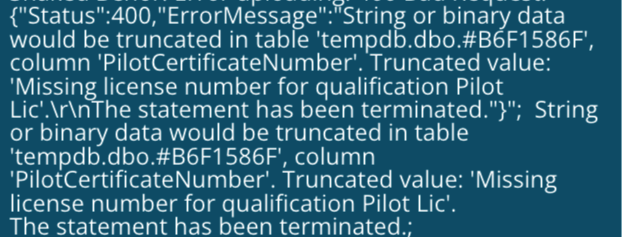
401 - an authentication error (the login credentials are not recognised by Argus)

Above an error example where the subscription key is not set for the operator.
