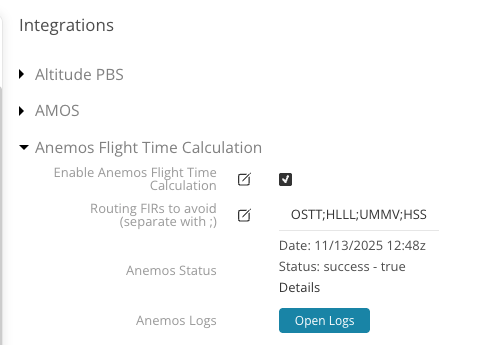Anemos Flight Time Calculator
In this article, you will learn how to trigger the Anemos Flight Time Calculator from the Sales itinerary, how FIR/UIR avoidance settings work, how to activate the integration, and what to do if your aircraft type or tail has not yet been configured.
About
The Anemos Flight Time Calculator (by Axturis) provides fast and accurate flight time and routing calculations directly within Sales Quotes in FL3XX.
2. Setting Flight Information Regions (FIR) & Upper Information Regions (UIR) Avoidance
3. Supported types of Aircraft
1. How it works
Full Routing Calculation for all legs
In the Sales module, open a quote request and navigate to the Flight Routing section.

-
Click the three dots to open a pop-up window with additional options [1].
- Click the 'Calculate flight times for all legs using Anemos' button [2].
- The times in the Itinerary [3] will be automatically adjusted within a few seconds and displayed in orange [4].
- You can manually adjust these times at any time.
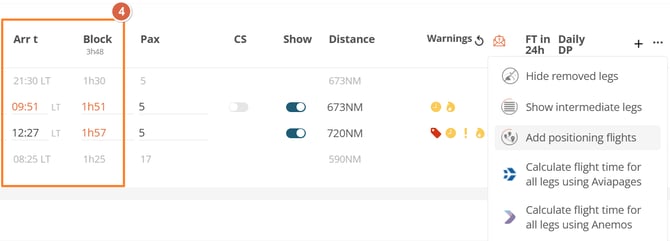
- Press 'Save' to store the updated times.
What if your type or tail is not yet configured in Anemos?
If a specific aircraft type or tail you want to use is not yet configured in Anemos, you will receive an error message. But don't worry: this error is directly forwarded to the Axturis/Anemos team who will work on adding the required performance data so it can be used in future calculations.
We will update this Knowledge Base article whenever a new type or tail is added.
2. Setting Flight Information Regions (FIR) & Upper Information Regions (UIR) Avoidance
The Anemos integration allows you to customize your flight time calculations by specifying which Flight Information Regions (FIRs) or Upper Information Regions (UIRs) you want to avoid. Avoiding certain FIRs/UIRs can be essential to ensure your flights are optimized and compliant with your specific operational requirements.
Here’s how to set up FIR avoidance:
-
To configure FIR/UIR avoidance, log in to your FL3XX account and navigate to the Settings menu.
-
In the Settings menu, locate and click on 'Integrations.' This is where you can manage all your integrated services, including Anemos.
-
Within the Integrations section, find and select 'Anemos'. This will take you to the Anemos integration settings.
-
Under the Anemos integration settings, click 'Routing FIRs to avoid (separate with ;)' to begin configuring your FIR/UIR avoidance preferences.
-
In order to properly avoid specific FIRs/UIRs you must provide both, the Identification of FIR/UIR and type. Make sure to separate each FIR/UIR with a semicolon so the system correctly interprets your selections.
For example:
- HLLL:FIR_UIR
- HLLL:FIR
- HLLL:UIR
- You can use FIRs, UIRs, or both, as shown in the examples above.
-
After entering the FIRs/UIRs you want to avoid, be sure to save your settings. This ensures that your flight time calculations take your specified avoidance preferences into account.
-
It’s good practice to regularly review your FIR/UIR avoidance settings to ensure they align with your operational requirements. Additionally, you can run test scenarios to verify that the system accurately avoids the specified FIRs/UIRs during flight time calculations.
And the best part...
You don’t need an Anemos account to use this integration. FL3XX lets you customize flight time calculations and optimize your operations without any prior commitment to Anemos.
3. Supported types of Aircraft
|
Type ICAO |
Model |
Engine |
|
AT42 |
ATR42-300 |
PW120 |
|
AT45 |
ATR42-500 |
PW127E |
|
AT72 |
ATR72-200 |
PW124B |
|
AT75 |
ATR72-212A |
PW127F |
|
AT76 |
ATR72-600 |
PW127M |
|
A320 |
A320-200 |
IAE V2527AS |
|
A321 |
A321-200 |
CFM56-5B3P |
|
A21N |
A321neo |
PW1133G |
|
A319 |
A319-131 |
V2522-A5 |
|
A20N |
A320neo |
|
|
B738 |
737-800 |
CFM56-7B26 |
|
B739 |
737-900ERW |
CFM56-7B26-7B27 |
|
B773 |
777-300ER |
GE90-115BL |
|
B190 |
1900C |
PT6A-65B |
|
B190 |
1900D |
PT6A-67D |
|
BE20 |
Super King Air B200 |
PT6A-42 |
|
BE30 |
Super King Air 300 |
TVD-10 |
|
BE9L |
King Air C90 |
PT6A-21 |
|
BE9L |
King Air C90GTx |
PT6A-135A |
|
B350 |
King Air 350 |
PT6A-60A |
|
CRJ2 |
CRJ-200 |
CF34-3B1 |
|
CRJ7 |
CRJ-700 |
CF34-8C1 |
|
CRJ9 |
CRJ-900 |
CF34-8C5 |
|
CL30 |
Challenger 300 |
HTF7000 |
|
CL35 |
Challenger 350 |
HTF7350 |
|
C25A |
Citation CJ2+ |
FJ44-3A-24 |
|
C25B |
Citation CJ3 |
FJ44-3A |
|
C25C |
Citation CJ4 |
FJ44-4A |
|
C25M |
Citation M2 |
FJ44-1AP-21 |
|
C510 |
Citation Mustang |
PW615F |
|
C208 |
208 Caravan |
PT6A-11A |
|
C208 |
208 Caravan Amphibian |
PT6A-11A |
|
C208B |
208B Grand Caravan |
PT6A-11A |
|
C525 |
Citation CJ1+ |
FJ44-1AP |
|
C560 |
Citation V/Encore |
PW500 |
|
C56X |
Citation Excel/XLS |
PW545C |
|
C680 |
Citation Sovereign+ |
PW306D |
|
C68A |
Citation Latitude |
PW306D |
|
C700 |
Citation Longitude |
HTF7000 |
|
C750 |
Citation X |
AE3007C |
|
DH8A |
Dash 8-100 |
PW120 |
|
DH8B |
Dash8-202 |
PW123CD |
|
DH8D |
DHC8-Q402 |
PW150A |
|
E135 |
ERJ-135 |
A3007A3 |
|
E145 |
ERJ-145 |
AE3007A1P |
|
E170 |
E-Jet E170 |
CF34-8E5 |
|
E195 |
E-Jet E195 |
CF34-10E7 |
|
E35L |
Legacy 600 |
AE3007A1E |
|
E35L |
Legacy 650 |
AE3007A2 |
|
E45X |
ERJ-145XR |
AE3007A1E |
|
E50P |
Phenom 100 |
PE617F-E |
|
E55P |
Phenom 300 |
PW535E |
|
E55P |
Phenom 300E |
PW535E1 |
|
E545 |
Praetor 500 |
HTF7500E |
|
E550 |
Praetor 600 |
HTF7500E |
|
F2TH |
Falcon 2000 |
CFE738-1-1B |
|
F2TH |
Falcon 2000LX |
PW308C |
|
FA50 |
Falcon 50 |
TFE731-3 |
|
FA50 |
Falcon 50EX |
TFE731-40 |
|
FA7X |
Falcon 7X |
PW300 |
|
FA8X |
Falcon 8X |
PW307D |
|
F900 |
Falcon 900 |
TFE731-5 |
|
GL5T |
Global 5000 |
BR710A2-20 |
|
GLEX |
Global Express XRS |
BR710A2-20 |
|
GL5E |
Global 5500 |
Pearl 15 |
|
GL6T |
Global 6000 |
BR710A2-20 |
|
GL65 |
Global 6500 |
Pearl 15 |
|
GL7T |
Global 7500 |
GE Passport |
|
G280 |
G280 |
HTF7250G |
|
GA5C |
G500 |
PW814GA |
|
GA6C |
G600 |
PW815GA |
|
GA7C |
G700 |
Pearl 700 |
|
GLF4 |
G450 |
Tay 611-8C |
|
GLF5 |
G550 |
BR710C4-11 |
|
GLF6 |
G650 |
BR725 |
|
GLF6 |
G650ER |
BR725A1-A2 |
|
HDJT |
HondaJet |
HF120 |
|
H25B |
Hawker 800XP |
TFE731-5BR |
|
H25C |
Hawker 1000 |
PW305 |
|
HA4T |
Hawker 4000 |
PW308A |
|
LJ35 |
Learjet 35 |
TFE731-22B |
|
LJ45 |
Learjet 45 |
TFE731-20 |
|
LJ55 |
Learjet 55 |
TFE731-3A-2B |
|
LJ60 |
Learjet 60 |
PW305A |
|
LJ70 |
Learjet 70 |
TFE731-40BR |
|
LJ75 |
Learjet 75 |
TFE731-40BR |
|
PC12 |
PC-12NG |
PT6A-66D |
|
PC24 |
PC-24 |
FJ44 |
|
P180 |
P.180 Avanti |
PT6A-66 |
|
PRM1 |
Premier I |
PW530A |
|
SW3 |
Merlin III |
TPE331-10U |
|
SR22 |
SR22 Turbo |
TSIO-550-K |
|
TBM7 |
TBM 700 |
PT6A-64 |
|
TBM8 |
TBM 850 |
PT6A-66D |
|
TBM9 |
TBM 900 |
PT6A-66D |
|
TBM9 |
TBM 910 |
PT6A-66D |
4. Activation
To activate the Animos Flight Time Calculator, navigate to Settings -> Integrations -> Anemos Flight Time Calculation