AMOS
AMOS is a comprehensive aircraft maintenance software developed by Swiss Aviation Software. FL3XX and AMOS are integrated to exchange practical aircraft and flight data.
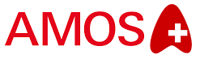
About
AMOS by Swiss Aviation Software is a comprehensive maintenance management system designed to optimize and streamline aircraft maintenance processes for airlines, MROs, and CAMOs worldwide.
Key Features
FL3XX supports three key features with AMOS:
- Send aircraft hours and cycles to AMOS after the completed flight in FL3XX
- Sync FL3XX Timeline to AMOS so that AMOS users can see aircraft busy and available times
- Sync maintenance slots from AMOS to FL3XX so that FL3XX users can see aircraft maintenance blocks
How It Works
-
Send Aircraft Hours and Cycles to AMOS
You can update Amos with the hours and cycles after each flight: Either by (a) completing (setting the "OK" (green) status of the Postflight panel, or by (by) completing (setting the "OK" (green) status of the MVT panel. Your preference is set in the Amos integration settings in FL3XX.
FL3XX exposes the Airframe Cycles and Airframe Flight Times as per AMOS's specifications. Other data (APU, engines, etc.) will not be transmitted.
A. Upon completing the Postflight section
Once the flight is completed, the post-flight report is filed and validated by setting the "OK" (green) status in Dispatch, FL3XX automatically renews a particular data file on the SFTP exchange server, where AMOS reads it to update its data.
B. Upon completing the MVT section
If set in the settings, FL3XX updates Amos by confirming both Departure and Arrival MVT data by pressing "Set Status OK", which turns the respective checklist DDL status to OK/green.
1. Fill in the times and dates in the Departure Movement
2. Set Status OK
3. Fill in the times and dates in the Arrival Movement
4. Set Status OK
5. Now, if both sections are confirmed/ok/green, FL3XX updates Amos. If you confirm the Arrival MVT first, and then the Departure MVT, FL3XX waits until both sections are confirmed/ok/green, and then updates Amos.
If you want to edit the MVT values and update Amos again, before the Postflight section is completed:
1. Press "Set status Auto" to flip the checklist status from OK/green back to DO/red
2. Edit the value(s)
3. Press "Set Status OK" again to flip the status back to OK/green to update Amos
❗️If the Postflight section is already green, you must follow the C. Edit Times and Cycles in FL3XX after the Postflight section was confirmed to edit times and update Amos.
C. Edit Times and Cycles in FL3XX after the Postflight section was confirmed
To edit the times and cycles in the previously closed post-flight, reopen the post-flight ("ungreen it"), edit the values, and complete ("green") the post-flight again. This triggers resending the flight data to Amos again. FL3XX sends the postflight data for the last 14 days with each new submission.
If data corrections and a re-import of data are made, AMOS ensures that the existing information is correctly identified and updated; preventing a second duplicate flight from being created mistakenly in AMOS. -
Sync FL3XX Timeline to AMOS
This feature runs in the background. Every 20 minutes, FL3XX updates a specific data file on the SFTP exchange server with the timetable for the upcoming 90 days. AMOS will read it and update its data.
-
Sync Maintenance Slots to FL3XX
This feature addresses maintenance planning/scheduling "Maintenance Forecast - Workpackage Planning" in AMOS. It is a one-way sync from AMOS to FL3XX.
If you wish to auto-close the maintenance task upon receiving aircraft released into operations from Amos, you can activate this in the Amos integration settings in the FL3XX settings.
FL3XX checks the data on the SFTP server every two hours for any new or adjusted aircraft maintenance slots. FL3XX then updates its Timeline accordingly (past information is always retained; FL3XX considers today and onward up to 12 months).
- Sync HIL/MEL Amos to FL3XX
HIL/MEL items (including CDL, NEF, and DD) can flow from Amos to FL3XX. You'll find them then in the Aircraft module, Maintenance section, HIL/MEL. FL3XX keeps them updated as long as they're open, and auto-closes them once they're closed in Amos. -
Sync AOG Amos to FL3XX
If you set AOG in Amos, it seamlessly creates an AOG event in the FL3XX Timeline, with a default duration of 365 days to clearly indicate that the aircraft is unavailable. As the AOG event is updated in Amos, it continues to sync to FL3XX, until this event is closed.
Activation
Contact both AMOS and support@fl3xx.com to activate this integration.
Configuration
Find the integration in Settings → Integrations → AMOS:

- Enable AMOS Integration: Activate or disable this integration
- AMOS SFTP Address: The address of your SFTP server, over which the data exchange is executed between AMOS and FL3XX
- AMOS SFTP Username: Set your SFTP username here (consult your IT; not related to FL3XX)
- AMOS SFTP Password: Set your SFTP username here (consult your IT; not related to FL3XX)
- AMOS SFTP Folder: You can set a particular folder on your SFTP where the files are exchanged (recommended; consult your IT; not related to FL3XX)
- Processed SFTP Subfolder: Only for the AOG and HIL/MEL feature; if you don't use them, leave this field empty. You must have a specific subfolder on your SFTP server where the AOG and HIL/MEL files are moved by FL3XX after processing.
- Failed SFTP Subfolder: Only for the AOG and HIL/MEL feature; if you don't use them, leave this field empty. You must have a specific subfolder on your SFTP server where FL3XX moves the AOG and HIL/MEL files in case of failed processing (failed due to a syntax error, incorrect content, or format).
- Sync AOG from Amos: Enable to activate this specific feature
- Sync AOG Status: Date and time of the last transaction
- Sync HIL/MEL from Amos: Enable to activate this specific feature
- This feature uses Amos XML "transferEvent", version 1.0.
- Setting up this feature requires collaboration with the FL3XX Integrations team
- Sync HIL/MEL Status: Date and time of the last transaction
- This feature uses Amos XML "transferWorkorder", version 3.3.
- Setting up this feature requires collaboration with the FL3XX Integrations team
- AMOS Push Times Status: Date and time of the last transaction
- AMOS Pull Task Status: Date and time of the last transaction
- AMOS Push Future Flight Status: Date and time of the last transaction
- Auto-Export Executed Flights to Amos: Enable to activate this specific feature
- Sync Executed Flights upon MVT Section: Slide to the right to set it on for the Auto-Export Executed Flights to Amos feature
- Auto-Export Timeline to Amos: Enable to activate this specific feature
- Auto-Import MX Slots from Amos: Enable to activate this specific feature
- Auto-close Mx Slot upon A/c Released into Ops from Amos: Slide to the right to set it on for the Auto-Import MX Slots from Amos feature
Set Aircraft Registrations to Sync with AMOS
Once you have activated the integration, you must set AMOS as the aircraft maintenance system for selected aircraft.
In the Aircraft module (1), go to Maintenance (2), open the Maintenance System DDL (3), set AMOS (4), and Save (5).

From now on, FL3XX knows that this aircraft is subject to the data exchange with AMOS. Only the data for this aircraft is included in the data exchange.
Make sure that the aircraft registration (e.g. OE-ATT) in FL3XX matches the aircraft prefix + registration in AMOS.
Carrier Code
FL3XX uses the Flight Prefix specified in your AOC as the carrier code that is included in messages sent to AMOS:

