Aircraft Module: Managing Aircraft Data, Operations, Pricing, and Maintenance
- Aircraft Information and General Settings
- Performance and Operational Data
- Pricing Models and Financial Management
- Maintenance Scheduling and Compliance
The Aircraft page features a detailed set of parameters and aircraft data. Allowing FL3XX to automate many features and warnings.
In addition to these basic parameters, Performance & Cost settings for the commercial part are managed in this page as well as a comprehensive structure for airport fees.
CAMO users will find in this page a panel for the complete maintenance tracking of an aircraft, and all relevant aircraft documents can be uploaded, enabling CAMO to stay on top of any document expiry/renewal.

1. Aircraft Information and General Settings
Filter your Aircraft by Charter, Subcharter and Private
You can filter your Private-Only Aircraft on the Aircraft list. Though the drop-down menu on the Aircraft page, if set Private-Only the aircraft will not be listed for Charter flights as available on the Sales page. When any other workflow is used, such as Private Charter, or Private, etc. the Aircraft will be in the drop-down menu.
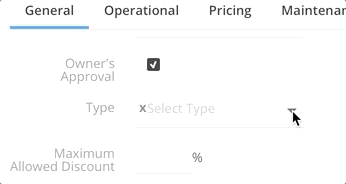
Create calendar subscription
Click on the calendar icon to get a detailed description on how to subscribe to the aircraft in order to get all its flights directly to your calendar. Description is provided about all the major calendar applications: Mac, iOS, Android, and Outlook.

- Onboard Engineer: You can set up more than one Onboard Engineer by entering the number of Engineers you can have on board.
- Movement Messages: For better control on who should receive Movement Messages for which respective aircraft, there are BBC fields in the Aircraft Page. You can add additional email addresses for departure and arrival movements.
- Ground Handling equipment: This information is added to the Handling Request, so you can tune it better to the respective aircraft you are using.
- ICAO Transponder: Do not forget to enter the hex-code of your ICAO transponder. With our ADS-B Flight Following service, you'll stay closer to your aircraft than ever, directly in FL3XX.
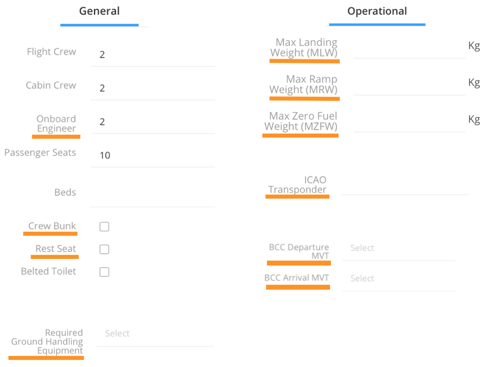
2. Operational
Performance & Costs
-1.png?width=670&height=553&name=image%20(1)-1.png)
Optimum Flight Level
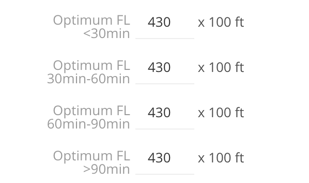
CFMU info
The CFMU information appears in the top bar when there have been recent changes in the position of the aircraft.
Performance
Details of the flight (e.g. time) are calculated based on the performance details of the aircraft provided here.
MTOW
The Maximum Takeoff Weight given in kg, or Lb. This setting of the weight will also update all weights in the system related to this aircraft. We moved the general, per operator weight setting on an aircraft level to allow to use whichever weight format is used on the aircraft according to the aircraft operational manual. In other words, if the operator generally is on metric values, but one, or more aircraft are on imperial, by setting the MTOW weight to Lb/Kg the system will calculate everything according to this setting.
Hobbs Meter
You can track all hours and cycles of all aircraft systems. Enable it on the aircraft page.

Then you will find the fields available in the post flight.
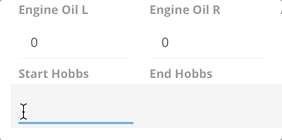
Extra Systems
Additional systems that may be tracked include:
- APU = auxiliary power unit
- PCY = power turbine cycles
- CCV = compressor turbine cycles
- ICY = impeller cycles
- ACM = air cycle machine
Base
.png?width=656&height=293&name=image%20(2).png)
In the Base section you can determine the home base of the aircraft, the minimum turnaround time that will be added automatically to the quote in sales when creating the schedule. If you are a floating base operator, you can also add multiple airports to the floating base section. The no taxi time checkbox is for helicopter operators, who do not want to add the company standard taxi times to the quotes. This is a handy tool when an operator operates both aircraft and helicopters.
We need to mention here that at each airport you can add specific turnaround times and taxi times in the Timing section that will be taken into consideration in the sales quotes when those airport are on the schedule.
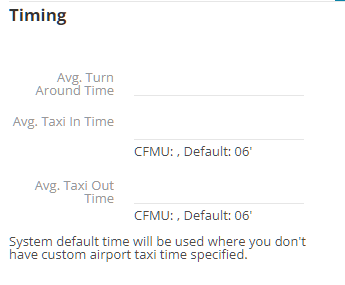
3. Pricing
Price Model vs. Cost Model
There is a choice in how to price your aircraft: Price Model vs. Cost Model. You will indicate your choice in the row labeled Pricing.
Price Model is the more common choice for FL3XX customers. This considers price per hour in an "all-in" fashion. You are still able to add fees and custom line items on top of the hourly rate. If you choose Price Model, the green shaded rows are applicable. You also have the option of pricing per block hour or flight hour.
You also have the option to set minimums and demurrage - see below.
breaks down cost-per-hour into separate categories (fixed cost, navigation, maintenance, crew variable, fuel burn) and then designates a target margin. If you choose Cost Model, the green shaded rows are not applicable.
Finally, you will identify the Bank Account your customers should send payment to, and (if applicable) enter to whom Handling Invoices should be sent to.

Minimums
You can set a minimum block time per passenger leg and positioning leg:
Minimum Block Time per Pax-Leg (h)
Minimum Block Time per Pos-Leg (h)
If the leg's block time is shorter than this minimum, the pricing will calculate as if it were at the minimum level.
For instance, if you have set a 1 block hour minimum on passenger legs and no minimum on positioning legs, this itinerary:
| OMDB - LOWW | 2 pax | 4.5 block hour |
| LOWW - EDDM | 2 pax | 0.5 block hour |
| EDDM - LFMN | 0 pax | 1.2 block hour |
would be priced for 5 hours of passenger block time, and 1.2 hours of positioning block time.
Demurrage
You can set a penalty for a low amount of block time per day over the course of an itinerary. Set the minimum amount of block time per day: Minimum Block Time per Day (h). We will then help you make the following choices:
- how much the penalty is
- whether the itinerary's block hours should be averaged across days before applying this penalty
- whether this penalty will apply in addition to the block hour minimums described in the previous section or not
Finally, you can set a minimum for the entire booking cost (a booking cannot be priced less than $XXXX): Minimum Cost per Booking.
Handling Invoice (section)
In outgoing Dispatch emails concerning handling and services, there is a section that indicates to whom invoices should be sent.
Filling in this section overrides that default and establishes a different entity that should receive handling/services invoices.
(Leave blank if the operator's contact info is the same as the contact info for receiving handling invoices.)
Airport Fees
.png?width=670&height=424&name=image%20(3).png)
You have 2 options to add new airports fees, either individually or in bulk:
- Select the "+Add Fee" icon to manually add a new fee for a specific airport, country, or globally("world").
or
- By using "Download for Excel", you can add new airports/countries, make changes or additions to your current fees, and then upload either by selecting "Upload from Excel" (upload multiple airports and countries at the same time) or Upload by category (upload multiple airports and aircraft within the same category e.g. Light, Medium, Heavy at the same time).
It works only for Excel files and doesn't work for CSV or similar extensions.
During the upload process, the system does not delete existing data. Instead, it replaces and updates the data with new information for a specific airport/aircraft if a corresponding entry is found.
Make sure you use the ICAO airport codes.
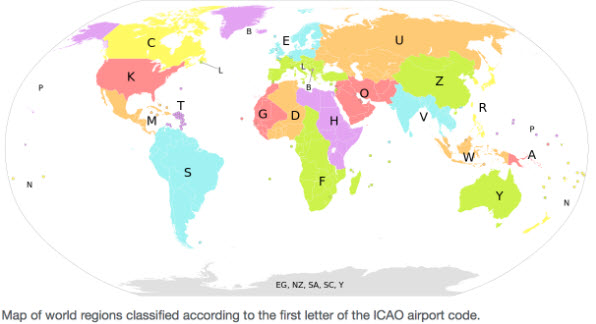
It is also possible to add just the first 1 or 2 letters of the ICAO code in order to select every airport of the given country or of the region.
For example, if you add L to the Airport field those fees will apply to all the countries that are marked with L on the map above.
If you add LI to the Airport field those fees will apply to all the airports in Italy.
And if you add LIMC to the Airport field then these fees will apply to Milan/Malpensa airport while to all the other airports in Italy the LI fees will apply.
To add fees applicable worldwide, simply ensure that both the Airport and Country columns are left blank in the Excel file.

Documents
We strongly recommend to add all aircraft related documentation to the system such as AOC, Noise Certificate, Insurance, etc.
Pictures
You can add the Aircraft pictures by uploading them into the system. They will be used in different documents such as the Quote.
Schedule & Position on Map
We store and display all flights and maintenance events under schedule. We also display the live-positioning of the aircraft on Google maps, based on the CFMU data. On the map, we show you all flights for the selected aircraft in a certain date range. You can use filters (e.g. by Ops Team) or search (e.g. a particular aircraft type "mustang" or a specific tail registration), and the display will adapt.
Passenger flights are displayed as solid lines and positioning flights are displayed as dotted lines.
-png.png)
4. Maintenance
Due List Tracking
You can add ATA numbers and unlimited maintenance event lines. There are values of expiration such as: "due every xx days, month, years, cycles, hours".
Thus, you can add repetitive maintenance events, and FL3XX will calculate the due dates for you.
In the Dispatch module we are displaying for the dispatchers the Due List Items that are becoming overdue in the next 50 calendar days, 50 flight hours and 30 cycles of the engines, APU, or mainframe.
We also calculating the remaining values within the above parameters on the upcoming future flights based on the day interval between flights and the estimated flight times of the flights.
![]()
US Specific*
(Minimum Equipment List item form)
In the Aircraft Record Maintenance section you find a Minimum Equipment List item form. The form follows the FAA maintenance requirements. It auto calculates the CAT dates, you can add Work Order numbers, Extensions and the corrective actions taken.

Aircraft Status Report
When you add the Next Interval Maintenance events, the Next Calendar Maintenance event and the Airworthiness Directive to the Maintenance section of the Aircraft, you can generate the FAA required Aircraft Status Report document. We also display the next VOR Check if the aircraft has such requirement and the expiring aircraft documents. We auto fill all required fields in the form.

