Initiating HIL/MEL Items in the Mobile Crew App for Approval by Maintenance
See how the crew can submit a defect or discrepancy in the mobile app and how maintenance can apply a deferral or corrective action.
Activation
To activate this feature, an admin user must enable it in the settings by selecting the "Crew App Defect/Discrepancy Submission." There is also a related setting below this option that allows crew members to view newly added discrepancies on their mobile devices before the maintenance department approves the form.
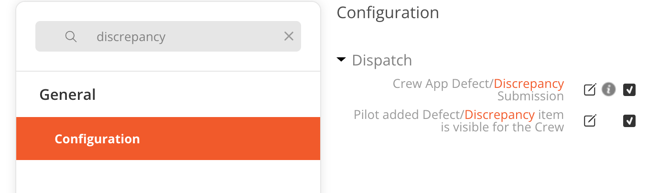
Submitting a Defect/Discrepancy
The pilot can submit a defect/discrepancy on the crew app under the HIL/MEL tab by clicking on the "Add HIL/MEL item" link. This action opens the form, where the pilot can provide a description of the issue and upload any necessary documents, scans, or pictures. Once submitted, the item remains visible and editable only to the user who created it, unless the setting "Pilot added Defect/Discrepancy item is visible for the Crew" is set to true (see Activation section above). Maintenance can apply a HIL/MEL or other deferral or mark the submission as non-deferred. After the item is reviewed and actioned by maintenance, further modifications are no longer possible.
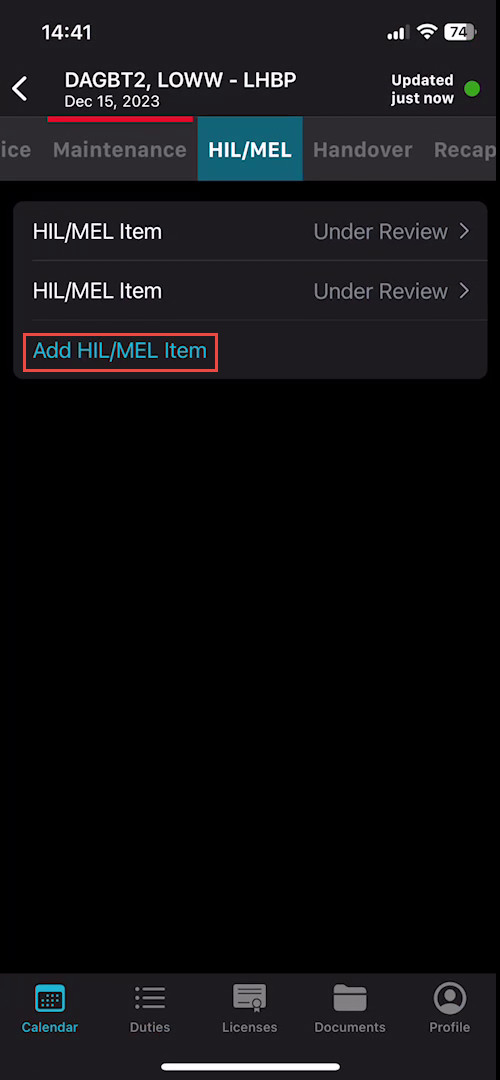
Form Generation and Notifications
Once the form is completed and saved by the crew, a new HIL/MEL form is generated in the Aircraft / Maintenance section. Additionally, an email notification is sent to the designated CAMO Alert email address(es). The aircraft will appear red in the Flight Strip until/unless it is deferred and then normal color-coding will apply based on due dates.

Maintenance Review
When maintenance opens the newly created form, it will contain only the description and attachments added by the crew. Maintenance options are:
- If the item is not deemed a discrepancy, it can be deleted by selecting the
 option next to the form.
option next to the form. - The discrepancy can be categorized as non-deferred and maintenance can create an event for the corrective action.
- The discrepancy can be deterred and a category (CAT) applied (A-D for HIL/MEL, CDL, NEF, or other). They can complete and save the form and the deferral will then be visible on the web, crew app, and dispatch app.
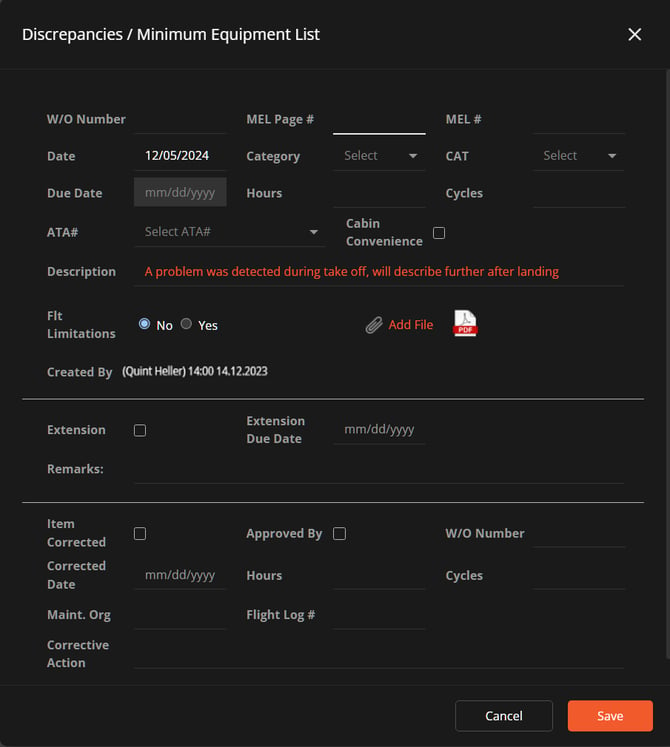
Visibility of Approved Items
The aircraft will appear red in the Flight Strip until/unless it is deferred and then normal color-coding will apply based on due dates. When the new item is approved, it will immediately appear in the Dispatch module under the maintenance panel and in the mobile app within the HIL/MEL section. For visibility of pending defect/discrepancy approvals by maintenance, an admin user must select the setting "Pilot added Defect/Discrepancy item is visible for the Crew," as described in the activation section above.
