Adding Entries to Roster
Just click anywhere in the table to add a new entry at the intersection of the right person and date. A little box will pop up where you can set all the details of the new entry:

Status
Clicking on each status will open the respective sub-categories that you can choose from.
- Reserved will open the Assign to Aircraft box which allows you to reserve a pilot or flight attendant to a certain aircraft for that time period. If you book a flight in the Sales page for a time when crew is already assigned to it, the crew will automatically be selected on the flight.
- The list is customizable according to your needs and any type of event, or sub-event can be added to the list with a relevant color
*Remarks: Status is customizable. If you wish to add your customized status to your instance, please reach out to support@fl3xx.com.
Date and Time
Reserve the chosen time period for the given activity. You can choose between Local Time and Zulu Time on the Roster page.
Notes
Leave notes or comments that will be visible to the rostering team and the specific crew members.


Duty Period Settings
If you want the given entry to count as Duty Time click the first checkbox. That will make the next two checkboxes selectable so you can choose if you want this entry to begin or end a duty time.
"Repeat Daily" Options
You have the option whether to repeat the duty daily or just create one block.This is great for repeat duties like a daily Office Duty from nine to five. But sometimes you just need to create this long duty block going over midnight.
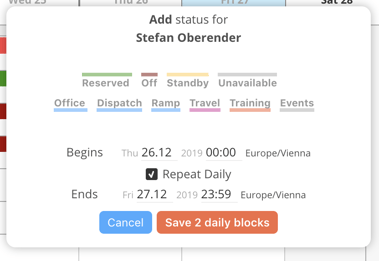
To offer greater flexibility in managing crew assignments you can also remove a crew member from their assigned flight directly inside the roster.

